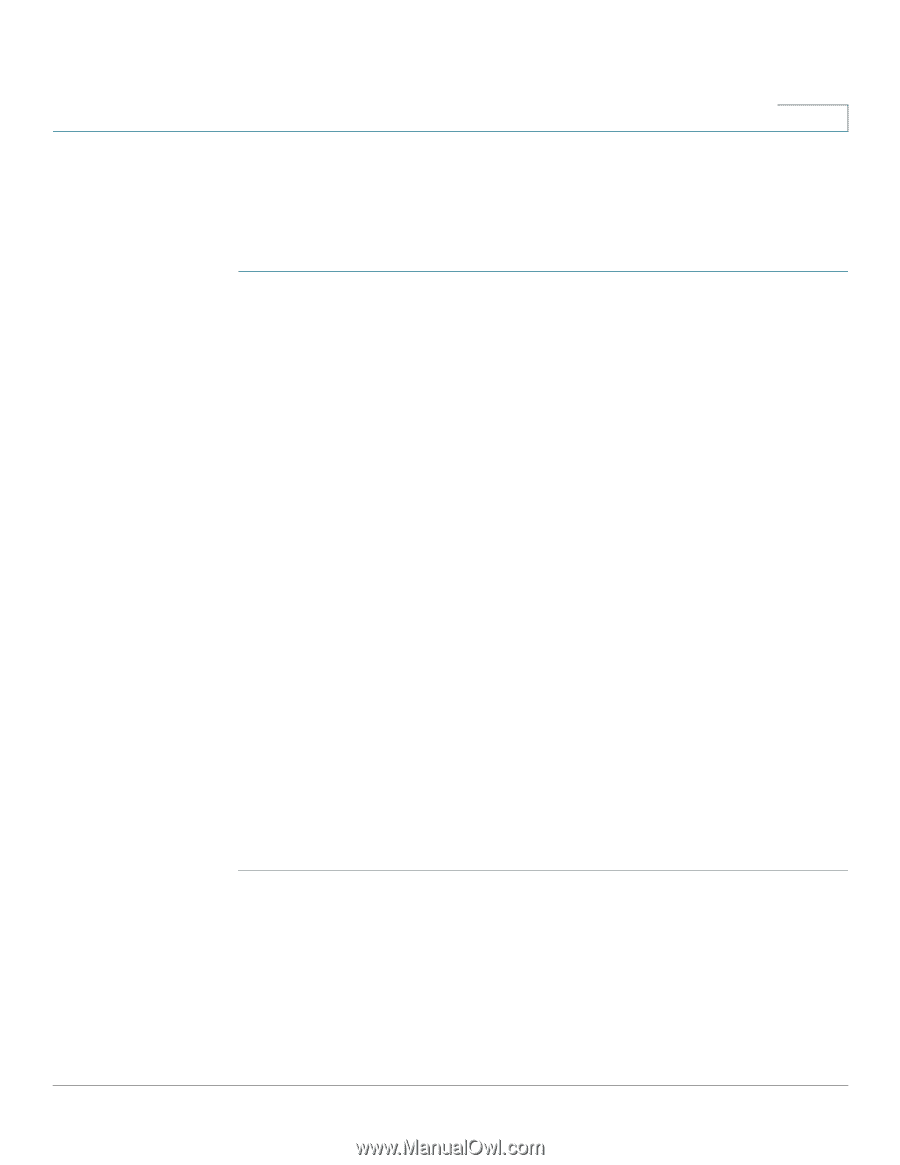Cisco SPA525G2 User Manual - Page 90
Configuring Date and Time Parameters on Your Phone - phone manual
 |
View all Cisco SPA525G2 manuals
Add to My Manuals
Save this manual to your list of manuals |
Page 90 highlights
Using Advanced Phone Features Configuring Date and Time Parameters on Your Phone 4 Configuring Date and Time Parameters on Your Phone The date and time for your phone normally come from the phone server. However, if you need to change some date and time parameters, you can follow these steps: STEP 1 Press the Setup button. STEP 2 Scroll to Device Administration and press Select. STEP 3 Scroll to Date/Time and press Select. STEP 4 Scroll to the date and time setting that you want to change: • Time Zone-Adds or subtracts hours to Greenwich Mean Time, or Western European Time. Press the Right Arrow key to change the time zone. Press Save. • Daylight Saving-Adjusts the time on your phone at the twice-yearly adjustment intervals for Daylight Saving Time. Press the Right Arrow key to turn Daylight Saving Time to On or Off. • Automatic Mode-Configures your phone to receive the time and date from the phone server. Press the Right Arrow key to turn automatic mode to On or Off. Press Save. • NTP Server 1 and NTP Server 2-Configures your phone to receive the time and date from a Network Time Protocol server. Enter the name or the IP address of the server and press Save. • Set Current Time Manually-Press the Right Arrow key to choose the date and time. Use the Right Arrow key to move between the year, month, date, hour, and minute. Use the Up and Down Arrow keys to change the time. Press Set. NOTE If your phone is connected to an administration server, any changes you make to the date and time will be lost when rebooting the phone. Cisco Small Business IP Phone SPA 525G/SPA 525G2 User Guide (SIP) 87
-
 1
1 -
 2
2 -
 3
3 -
 4
4 -
 5
5 -
 6
6 -
 7
7 -
 8
8 -
 9
9 -
 10
10 -
 11
11 -
 12
12 -
 13
13 -
 14
14 -
 15
15 -
 16
16 -
 17
17 -
 18
18 -
 19
19 -
 20
20 -
 21
21 -
 22
22 -
 23
23 -
 24
24 -
 25
25 -
 26
26 -
 27
27 -
 28
28 -
 29
29 -
 30
30 -
 31
31 -
 32
32 -
 33
33 -
 34
34 -
 35
35 -
 36
36 -
 37
37 -
 38
38 -
 39
39 -
 40
40 -
 41
41 -
 42
42 -
 43
43 -
 44
44 -
 45
45 -
 46
46 -
 47
47 -
 48
48 -
 49
49 -
 50
50 -
 51
51 -
 52
52 -
 53
53 -
 54
54 -
 55
55 -
 56
56 -
 57
57 -
 58
58 -
 59
59 -
 60
60 -
 61
61 -
 62
62 -
 63
63 -
 64
64 -
 65
65 -
 66
66 -
 67
67 -
 68
68 -
 69
69 -
 70
70 -
 71
71 -
 72
72 -
 73
73 -
 74
74 -
 75
75 -
 76
76 -
 77
77 -
 78
78 -
 79
79 -
 80
80 -
 81
81 -
 82
82 -
 83
83 -
 84
84 -
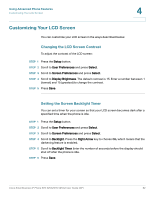 85
85 -
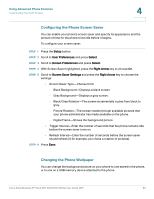 86
86 -
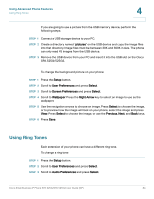 87
87 -
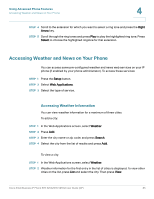 88
88 -
 89
89 -
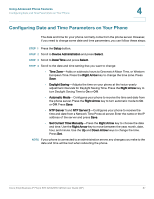 90
90 -
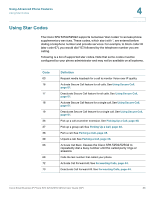 91
91 -
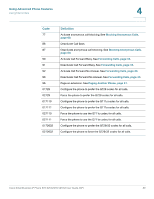 92
92 -
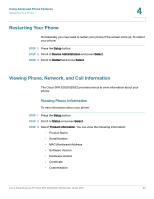 93
93 -
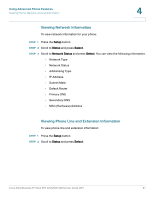 94
94 -
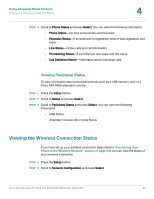 95
95 -
 96
96 -
 97
97 -
 98
98 -
 99
99 -
 100
100 -
 101
101 -
 102
102 -
 103
103 -
 104
104 -
 105
105 -
 106
106 -
 107
107 -
 108
108 -
 109
109 -
 110
110 -
 111
111 -
 112
112 -
 113
113 -
 114
114 -
 115
115 -
 116
116 -
 117
117
 |
 |