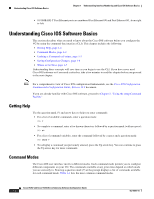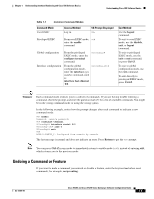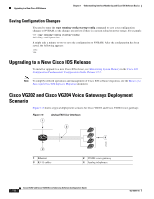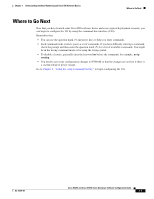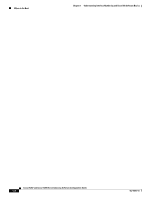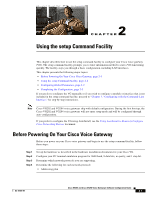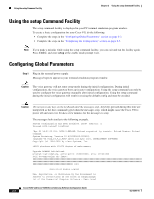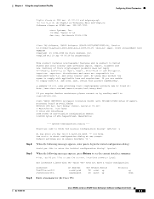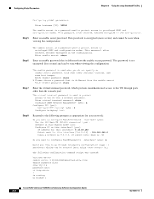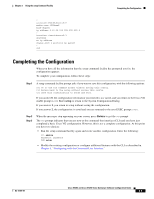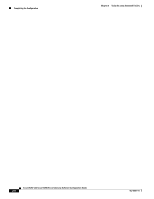Cisco VG204 Software Configuration Guide - Page 15
Using the setup Command Facility, Before Powering On Your Cisco Voice Gateway - installation guide
 |
View all Cisco VG204 manuals
Add to My Manuals
Save this manual to your list of manuals |
Page 15 highlights
2 C H A P T E R Using the setup Command Facility This chapter describes how to use the setup command facility to configure your Cisco voice gateway (VG). The setup command facility prompts you to enter information needed to start a VG functioning quickly. The facility steps you through a basic configuration, including LAN interfaces. This chapter presents the following major topics: • Before Powering On Your Cisco Voice Gateway, page 2-1 • Using the setup Command Facility, page 2-2 • Configuring Global Parameters, page 2-2 • Completing the Configuration, page 2-5 If you prefer to configure the VG manually or if you wish to configure a module or interface that is not included in the setup command facility, proceed to "Chapter 3, "Configuring with the Command-Line Interface," for step-by-step instructions. Note Cisco VG202 and VG204 voice gateways ship with default configuration. During the first boot up, the Cisco VG202 and VG204 voice gateways will not enter setup mode and will be configured through auto-configuration. If you prefer to configure the VG using AutoInstall, see the Using AutoInstall to Remotely Configure Cisco Networking Devices document. Before Powering On Your Cisco Voice Gateway Before you power on your Cisco voice gateway and begin to use the setup command facility, follow these steps: Step 1 Step 2 Step 3 Step 4 Set up the hardware as described in the hardware installation documents for your Cisco VG. Configure your PC terminal emulation program for 9600 baud, 8 data bits, no parity, and 1 stop bit. Determine which network protocols you are supporting. Determine the following for each network protocol: • Addressing plan OL-16191-01 Cisco VG202 and Cisco VG204 Voice Gateways Software Configuration Guide 2-1