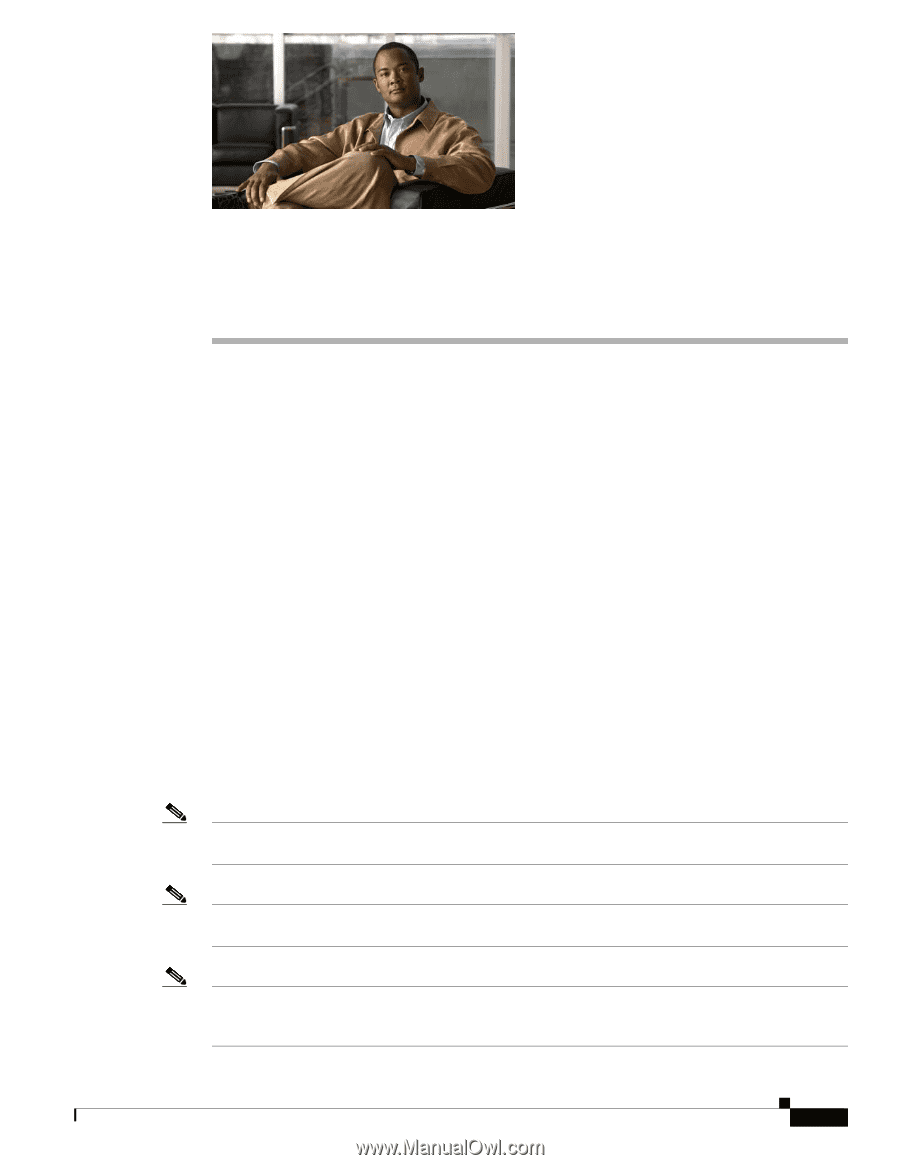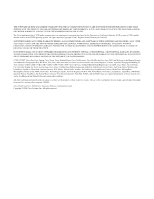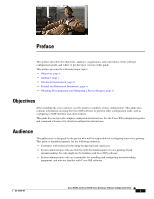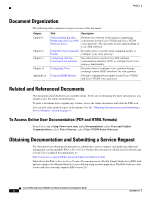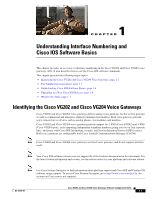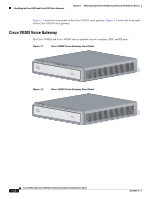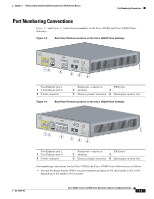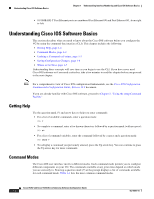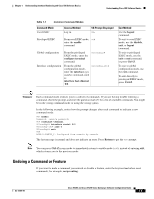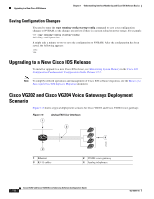Cisco VG204 Software Configuration Guide - Page 7
Understanding Interface Numbering and Cisco IOS Software Basics - analog voice gateway
 |
View all Cisco VG204 manuals
Add to My Manuals
Save this manual to your list of manuals |
Page 7 highlights
1 C H A P T E R Understanding Interface Numbering and Cisco IOS Software Basics This chapter provides an overview of interface numbering in the Cisco VG202 and Cisco VG204 voice gateways (VG). It also describes how to use the Cisco IOS software commands. This chapter presents the following major topics: • Identifying the Cisco VG202 and Cisco VG204 Voice Gateways, page 1-1 • Port Numbering Conventions, page 1-3 • Understanding Cisco IOS Software Basics, page 1-4 • Upgrading to a New Cisco IOS Release, page 1-6 • Where to Go Next, page 1-7 Identifying the Cisco VG202 and Cisco VG204 Voice Gateways Cisco VG202 and Cisco VG204 voice gateways deliver analog voice gateways for the service provider as well as commercial and enterprise unified communication markets. Both voice gateways provide voice connectivity to devices such as analog phones, fax machines and modems. Cisco VG202 and Cisco VG204 voice gateways provide support for 2-FXS (Cisco VG202) and 4-FXS (Cisco VG204) ports, each supporting independent telephone numbers giving you two or four separate lines, and parity with Cisco IOS fax/modem, security, and Session Initiation Protocol (SIP) features. Both voice gateways are configurable with Cisco Unified Communications Manager (CUCM). Note Cisco VG202 and Cisco VG204 voice gateways are fixed voice gateways and do not support interface cards. Note Your Cisco IOS software release may not support all of the features documented in this document. For the latest feature information and caveats, see the release notes for your platform and software release. Note Use Cisco Feature Navigator to find information about platform support and Cisco IOS and Catalyst OS software image support. To access Cisco Feature Navigator, go to http://www.cisco.com/go/cfn. An account on Cisco.com is not required. OL-16191-01 Cisco VG202 and Cisco VG204 Voice Gateways Software Configuration Guide 1-1