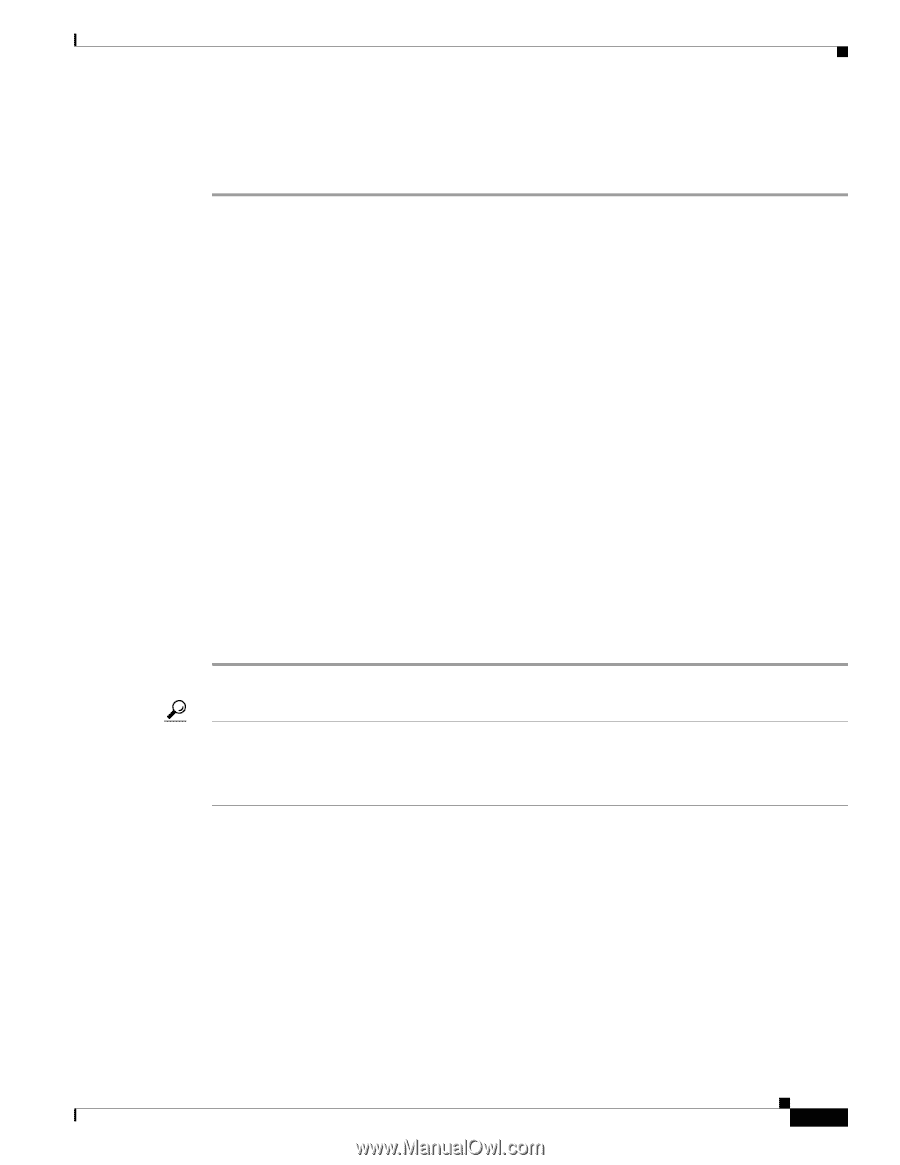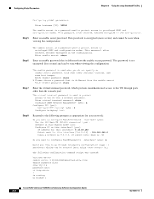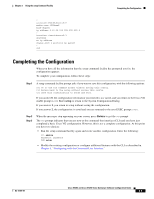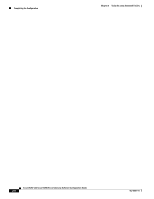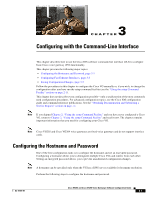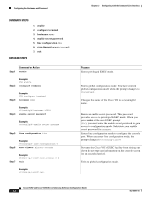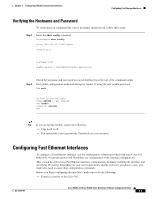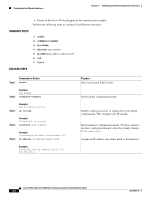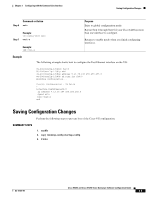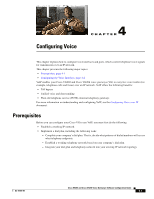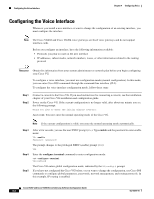Cisco VG204 Software Configuration Guide - Page 23
Verifying the Hostname and Password, Configuring Fast Ethernet Interfaces
 |
View all Cisco VG204 manuals
Add to My Manuals
Save this manual to your list of manuals |
Page 23 highlights
Chapter 3 Configuring with the Command-Line Interface Configuring Fast Ethernet Interfaces Verifying the Hostname and Password To verify that you configured the correct hostname and password, follow these steps: Step 1 Enter the show config command: VG(config)# show config Using 1888 out of 126968 bytes ! version XX.X . . . ! hostname VG204 ! enable secret 5 $1$60L4$X2JYOwoDc0.kqa1loO/w8/ . . . Step 2 Check the hostname and encrypted password displayed near the top of the command output. Exit global configuration mode and attempt to reenter it, using the new enable password: VG# exit . . . VG con0 is now available Press RETURN to get started. VG> enable Password: guessme VG# Tip If you are having trouble, ensure the following: • Caps Lock is off. • You entered the correct passwords. Passwords are case sensitive. Configuring Fast Ethernet Interfaces To configure a Fast Ethernet interface, use the configuration software provided with your Cisco VG. Otherwise, for greatest power and flexibility, use configuration mode (manual configuration). This section describes basic Fast Ethernet interface configuration, including enabling the interface and specifying IP routing. Depending on your own requirements and the protocols you plan to route, you might also need to enter other configuration commands. Before you begin configuring the interfaces, make sure to do the following: • Connect a console to the Cisco VG. OL-16191-01 Cisco VG202 and Cisco VG204 Voice Gateways Software Configuration Guide 3-3