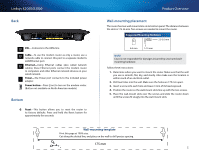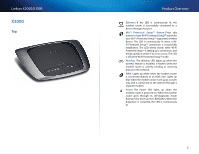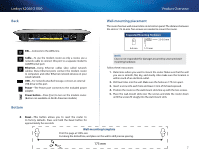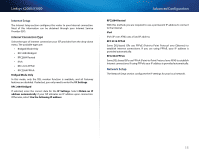Cisco X2000 User Manual - Page 10
Connect your modem-router, Set up your modem-router as only a router - settings
 |
View all Cisco X2000 manuals
Add to My Manuals
Save this manual to your list of manuals |
Page 10 highlights
Linksys X2000/X3000 Connect your modem-router To connect your modem-router: 1. Power down all your network devices, including your computer(s) and the modem-router. If you currently use a modem, disconnect it now- the modem-router replaces your modem. 2. Connect one end of the provided Ethernet cable to your computer's Ethernet adapter and the other end to an Ethernet port on the back of the modem-router. 3. Repeat step 2 for each additional computer or device that you want to connect to the modem-router. Note If your computer's Ethernet adapter is not set up, refer to the Ethernet adapter's documentation for more information. 4. Connect one end of the phone cable to the DSL port on the back. Installation 6. Connect one end of the power adapter cord to the Power port and the other end to the electrical outlet. 7. Power on the computer that you will use to configure the modem-router. 8. The LEDs for Power, Wireless, and Ethernet (one for each connected computer) should light up. If not, make sure the modem-router is powered on and the cables are securely connected. Set up your modem-router as only a router Note Run the Setup CD-ROM to install the modem-router. If you cannot run the Setup CD-ROM, refer to the steps below. To set up your modem-router as a router: 1. Connect one end of the provided Ethernet cable to your computer's Ethernet adapter and the other end to an Ethernet port on the back of the modem-router. 5. Connect the other end of the phone cable to the wall jack with ADSL service or microfilter. Note If you experience static on your phone line, you may need a microfilter or splitter. (This is required for users in the UK; other users should contact their ISPs to verify. ISDN users do not need a microfilter.) If you require a microfilter, you must install one for each phone or fax that you use. To install a microfilter, plug it into a phone jack that has ADSL service, then connect one end of the provided phone cable to the microfilter's DSL port. 2. Connect one end of an Ethernet cable to the Cable port on the back of the modem-router, then connect the other end to an available Ethernet/ LAN port on your modem. 10