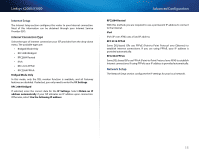Cisco X2000 User Manual - Page 18
Wi-Fi Protected Setup - factory reset
 |
View all Cisco X2000 manuals
Add to My Manuals
Save this manual to your list of manuals |
Page 18 highlights
Linksys X2000/X3000 •• Wireless-N Only If you have only Wireless-N devices, select Wireless-N Only. •• Disabled If you have no Wireless-B, Wireless-G, and Wireless-N devices in your network, select Disabled. Note If you are not sure which mode to use, keep the default, Mixed. Network Name (SSID) The Service Set Identifier (SSID) is the network name shared by all devices in a wireless network. It is case-sensitive and must not exceed 32 keyboard characters. The default is Cisco followed by the last 5 digits of the router's serial number, which is found on the bottom of the router. If you used the setup software for installation, then the default Network Name is changed to an easy-to-remember name. Note If you restore the router's factory default settings (by pressing the Reset button or using the Administration > Factory Defaults screen), the Network Name will return to its default value, and all devices on your wireless network will need to be reconnected. ChannelWidth For best performance in a network using Wireless-B, Wireless-G and Wireless-N devices, select Auto (20 MHz or 40 MHz). For a channel width of 20 MHz, keep the default, 20 MHz only. Channel Select the channel from the drop-down list for Wireless-B, Wireless-G, and Wireless-N networking. If you are not sure which channel to select, then keep the default, Auto. SSID Broadcast When wireless clients survey the local area for wireless networks to associate with, they will detect the SSID broadcast by the router. To broadcast the router's SSID, keep the default, Enabled. If you do not want to broadcast the router's SSID, then select Disabled. Advanced Configuration Wi-Fi Protected Setup Three methods of Wi-Fi Protected Setup are available. Use the method that applies to the client device you are configuring. Note Wi-Fi Protected Setup configures one client device at a time. Repeat the instructions for each client device that supports Wi-Fi Protected Setup. Wi-Fi Protected Setup light activity •• The Cisco logo on the top panel of the router functions as the Wi-Fi Protected Setup light. •• When the Wi-Fi Protected Setup process is active, the light flashes slowly. When the Wi-Fi Protected Setup is successful, the light is continuously lit. •• If there is an error, the light flashes quickly for two minutes; please wait and try again. •• Wait until the light is continuously lit, before starting the next Wi-Fi Protected Setup session. 18