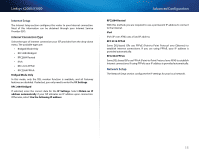Cisco X2000 User Manual - Page 15
Advanced Configuration, Linksys X2000/X3000 - drops connection
 |
View all Cisco X2000 manuals
Add to My Manuals
Save this manual to your list of manuals |
Page 15 highlights
Linksys X2000/X3000 Internet Setup The Internet Setup section configures the router to your Internet connection. Most of this information can be obtained through your Internet Service Provider (ISP). Internet Connection Type Select the type of Internet connection your ISP provides from the drop-down menu. The available types are: •• Bridged Mode Only •• RFC 2684 Bridged •• RFC2684 Routed •• IPoA •• RFC 2516 PPPoE •• RFC2364 PPPoA Bridged Mode Only In this mode, only the DSL modem function is available, and all Gateway features are disabled. If selected, you only need to enter the VC Settings. RFC 2684 Bridged If selected, enter the correct data for the IP Settings. Select Obtain an IP address automatically if your ISP allocates an IP address upon connection. Otherwise, select Use the following IP address. Advanced Configuration RFC2684 Routed With this method, you are required to use a permanent IP address to connect to the Internet. IPoA IPoA (IP over ATM) uses a fixed IP address. RFC 2516 PPPoE Some DSL-based ISPs use PPPoE (Point-to-Point Protocol over Ethernet) to establish Internet connections. If you are using PPPoE, your IP address is provided automatically. RFC2364 PPPoA Some DSL-based ISPs use PPPoA (Point-to-Point Protocol over ATM) to establish Internet connections. If using PPPoA, your IP address is provided automatically. Network Setup The Network Setup section configures the IP settings for your local network. 15