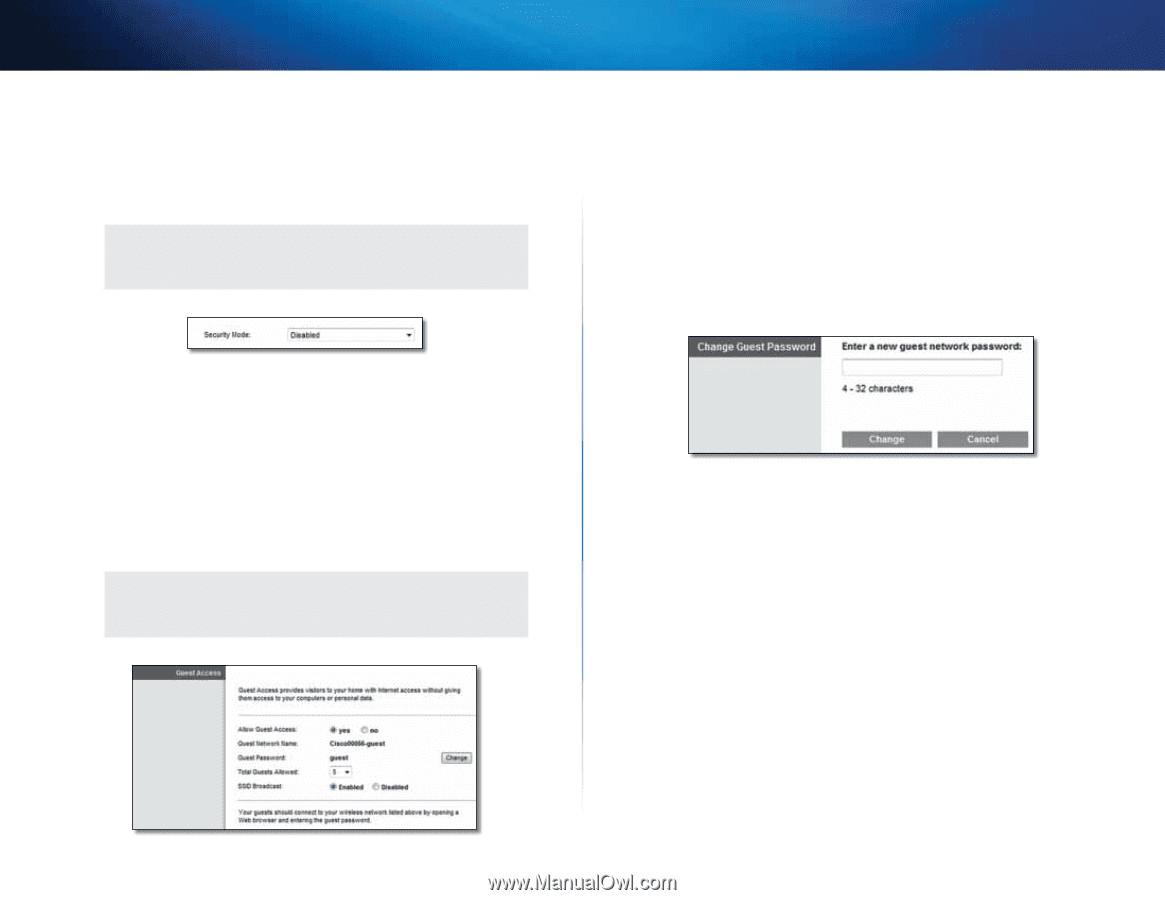Cisco X2000 User Manual - Page 23
Wireless > Guest Access - router default password
 |
View all Cisco X2000 manuals
Add to My Manuals
Save this manual to your list of manuals |
Page 23 highlights
Linksys X2000/X3000 Disabled If you choose to disable wireless security, you will be informed that wireless security is disabled when you first attempt to access the Internet. You will given the option to enable wireless security, or confirm that you understand the risks but still wish to proceed without wireless security. Note When wireless security is disabled, anyone can access your wireless network at any time. Advanced Configuration Guest Access Allow Guest Access To allow Internet access through a guest network, keep the default, yes. Otherwise, select no. Guest Network Name The default is the name of your wireless network, followed by -guest. Guest Password The default is guest. If you used the setup software for installation, then the default is changed to a unique password. Change Click this option to change the Guest Password. The Change Guest Password screen appears. Wireless > Guest Access The Guest Access feature allows you to provide guests visiting your home with Internet access via wireless. The guest network is a wireless network separate from your local network. The Guest Access feature does not provide access to the local network and its resources, so your guests will not have access to your computers or personal data. For example, the guest computer cannot print to a printer on the local network or copy files to a computer on the local network. This helps minimize exposure of your local network. Note To learn more about any field, click Help on the right side of the screen. Change Guest Password •• Enter a new guest network password Enter a password of 4-32 characters. Then click Change to save the new password and return to the Guest Access screen. Total Guests Allowed By default, 5 guests are allowed Internet access through the guest network. Select the number of guests you want to allow on your guest network. SSID Broadcast When wireless devices survey the local area for wireless networks to associate with, they will detect the SSID (wireless network name) broadcast by the router. To broadcast the SSID of the guest network, keep the default, Enabled. If you do not want to broadcast the SSID of the guest network, then select Disabled. 23