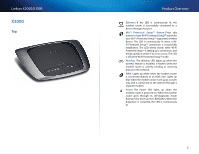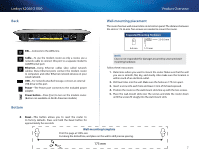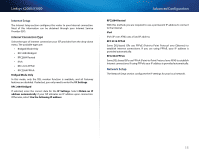Cisco X2000 User Manual - Page 11
How to use Cisco Connect - password
 |
View all Cisco X2000 manuals
Add to My Manuals
Save this manual to your list of manuals |
Page 11 highlights
Linksys X2000/X3000 3. Connect one end of the power adapter cord to the Power port and the other end to the electrical outlet. 4. Power on the computer that you will use to configure the modem-router. 5. The LEDs for Power, Wireless, and Ethernet (one for each connected computer) should light up. If not, make sure the modem-router is powered on and the cables are securely connected. NOTE FOR USERS IN NEW ZEALAND To set up the device, follow these instructions: 1. Access the Setup > Basic Setup screen. 2. Select RFC 2364 PPPoA from the Encapsulation drop-down menu. 3. For the Virtual Circuit ID, enter 0 for the VPI and 100 for the VCI. 4. Select VC for Multiplexing. 5. Select Multimode from the DSL Modulation drop-down menu. 6. Enter your User Name and Password details from your ISP. 7. Click Save Settings. How to use Cisco Connect How to use Cisco Connect Cisco Connect provides an easy way to manage your router and network. You can connect computers or devices to your router, give Internet access to guests in your home, and change the router's settings. How to access Cisco Connect Windows Go to Start > All Programs > Cisco Connect. Mac Go to Go > Applications > Cisco Connect. Main Menu When Cisco Connect starts up, the main menu appears and offers four options: Computers and Devices, Parental Controls, Guest Access, and Router Settings. 11