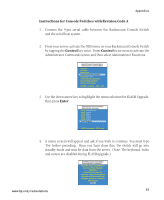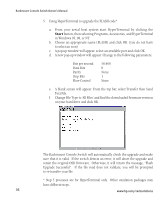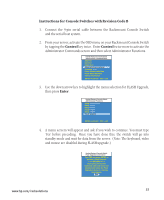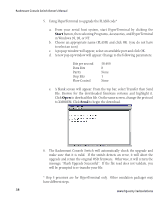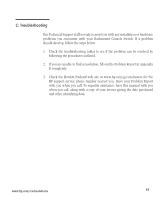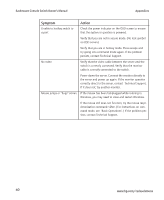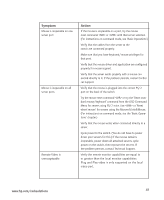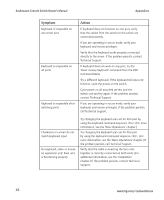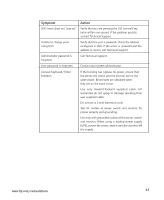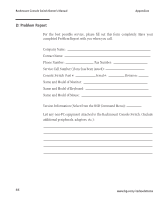Compaq 400338-001 HP J1473A 4-port, J1474A 8-port, J1475A Console Switch Rackm - Page 46
Symptom, Action
 |
UPC - 743172745156
View all Compaq 400338-001 manuals
Add to My Manuals
Save this manual to your list of manuals |
Page 46 highlights
Rackmount Console Switch Owner's Manual Appendices Symptom Action Unable to hot-key switch to a port Check the power indicator on the OSD screen to ensure that the system in question is powered. Verify that you are not in secure mode. (No lock symbol on OSD screen.) Verify that you are in hot-key mode. Press escape and try going into command mode again. If the problem persists, contact Technical Support. No video Verify that the video cable between the server and the switch is correctly connected. Verify that the monitor cable is correctly connected to the switch. Power down the server. Connect the monitor directly to the server and power up again. If the monitor operates correctly direct to the server, contact Technical Support. If it does not, try another monitor. Mouse jumps or "hugs" screen If the mouse has been hot-plugged while running in Windows, you may need to close and restart Windows. If the mouse still does not function, try the mouse resynchronization command . (For instructions on command mode, see 'Basic Operations'.) If the problem persists, contact Technical Support. 40 www.hp.com/racksolutions