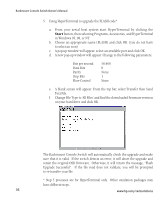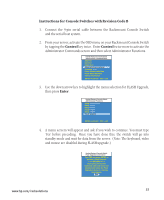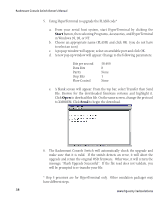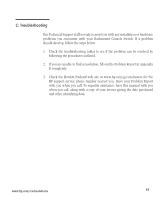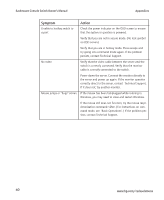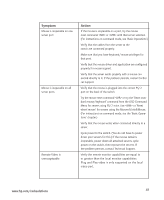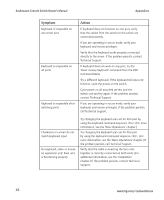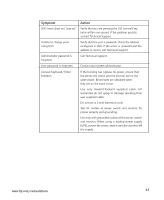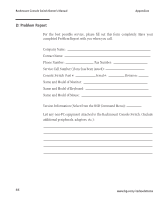Compaq 400338-001 HP J1473A 4-port, J1474A 8-port, J1475A Console Switch Rackm - Page 47
Remote Video is
 |
UPC - 743172745156
View all Compaq 400338-001 manuals
Add to My Manuals
Save this manual to your list of manuals |
Page 47 highlights
Symptom Mouse is inoperable on one server port Mouse is inoperable on all server ports Remote Video is unrecognizable Action If the mouse is inoperable on a port, try the mouse reset command or with that server selected. (For instructions on command mode, see 'Basic Operations'.) Verify that the cables from the server to the switch are connected properly. Make sure that you have keyboard/mouse privileges for that port. Verify that the mouse driver and application are configured properly for mouse support. Verify that the server works properly with a mouse connected directly to it. If the problem persists, contact Technical Support. Verify that the mouse is plugged into the correct PS/2 port on the back of the switch. Try the mouse reset command or try the 'Reset standard mouse/keyboard' command from the OSD Command Menu for servers using PS/2 mice. Use or 'Reset wheel mouse' for servers using the Microsoft IntelliMouse. (For instructions on command mode, see the 'Basic Operations' chapter.) Verify that the mouse works when connected directly to a server. Cycle power to the switch. (You do not have to power down your servers for this.) If the mouse remains inoperable, power down all attached servers, cycle power on the switch, then repower the servers. If the problem persists, contact Technical Support. Verify the remote monitor capabilities are equal to or greater than the local monitor capabilities. Plug and Play video is only supported on the local video port. www.hp.com/racksolutions 41