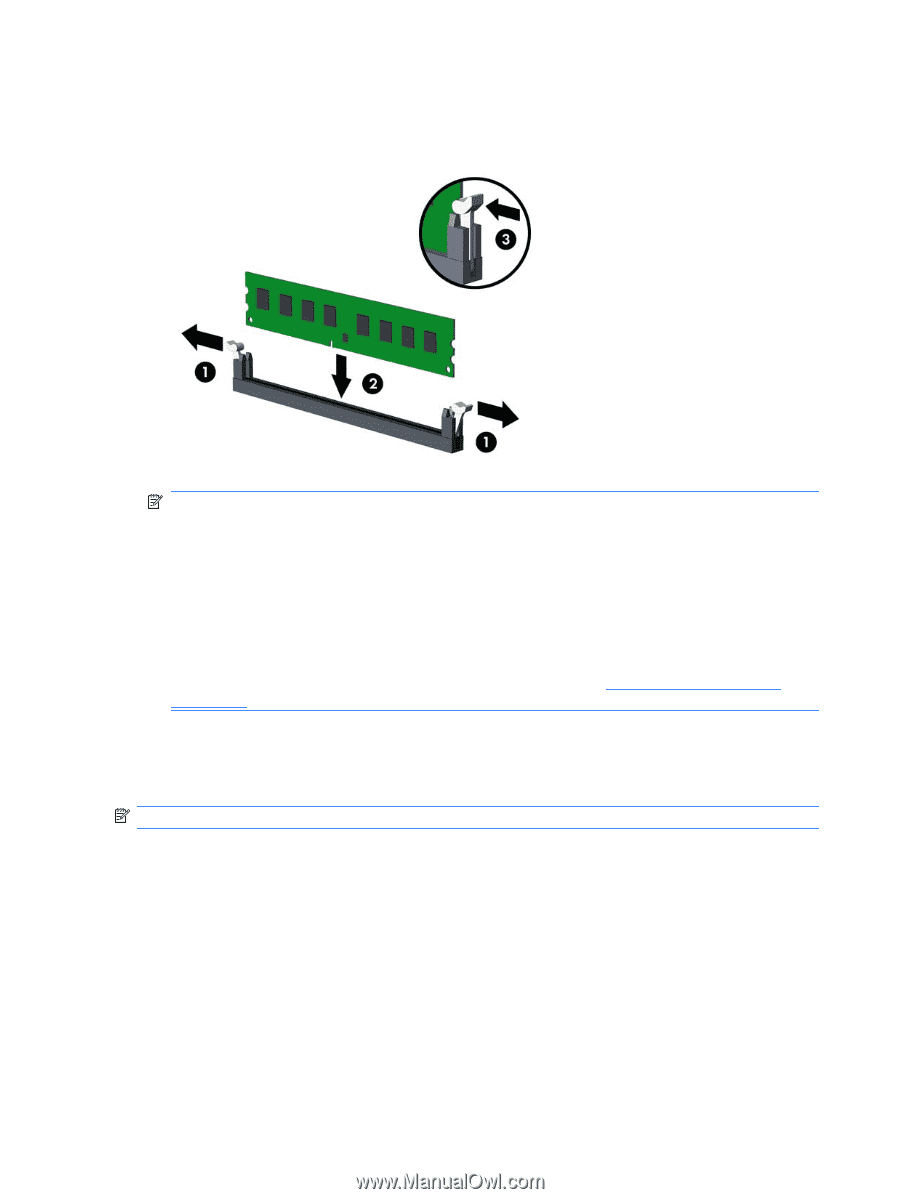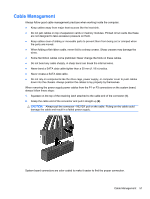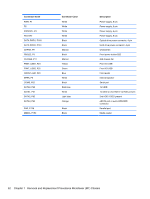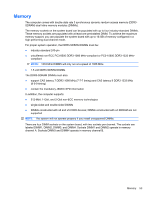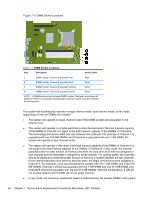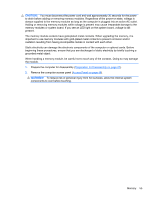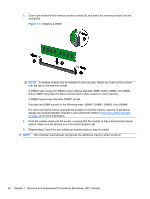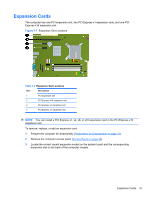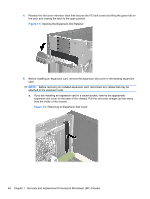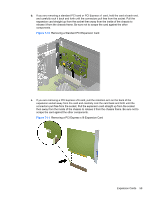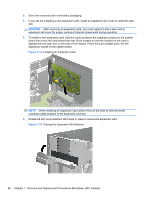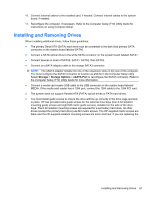Compaq 6000 Maintenance & Service Guide: HP Compaq 6000 and 6080 Pro Busin - Page 66
Removal and Replacement Procedures Microtower MT Chassis,
 |
UPC - 894582579463
View all Compaq 6000 manuals
Add to My Manuals
Save this manual to your list of manuals |
Page 66 highlights
3. Open both latches of the memory module socket (1), and insert the memory module into the socket (2). Figure 7-6 Installing a DIMM NOTE: A memory module can be installed in only one way. Match the notch on the module with the tab on the memory socket. A DIMM must occupy the XMM4 socket. Always populate XMM4 before XMM2, and XMM3 before XMM1 (populate the black sockets before white sockets in each channel). A DIMM must occupy the black DIMM1 socket. Populate the DIMM sockets in the following order: DIMM1, DIMM3, DIMM2, then DIMM4. For maximum performance, populate the sockets so that the memory capacity is spread as equally as possible between Channel A and Channel B. Refer to Populating DIMM Sockets on page 98 for more information. 4. Push the module down into the socket, ensuring that the module is fully inserted and properly seated. Make sure the latches are in the closed position (3). 5. Repeat steps 3 and 4 for any additional modules that you want to install. NOTE: The computer automatically recognizes the additional memory when turned on. 56 Chapter 7 Removal and Replacement Procedures Microtower (MT) Chassis