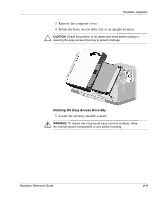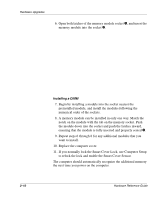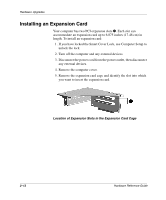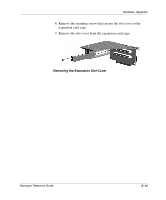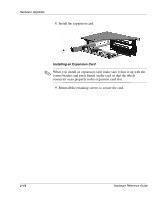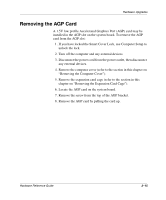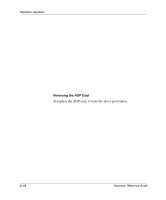Compaq D51s Hardware Guide - Page 23
Removing the Expansion Card Cage, Remove the computer cover.
 |
UPC - 890552632367
View all Compaq D51s manuals
Add to My Manuals
Save this manual to your list of manuals |
Page 23 highlights
Hardware Upgrades Removing the Expansion Card Cage To remove the expansion card cage: 1. If you have locked the Smart Cover Lock, use Computer Setup to unlock the lock. 2. Turn off the computer and any external devices. 3. Disconnect the power cord from the power outlet, and disconnect any external devices that are connected to the expansion card cage. 4. Remove the computer cover. 5. Disconnect all cables attached to the expansion cards. 6. Pull the expansion card cage straight up to remove it from the chassis. Removing the Expansion Card Cage ✎ When reinstalling the expansion card cage, ensure that the tab on the brace latches into the slot on the side of the power supply. Hardware Reference Guide 2-11

Hardware Reference Guide
2–11
Hardware Upgrades
Removing the Expansion Card Cage
To remove the expansion card cage:
1.
If you have locked the Smart Cover Lock, use Computer Setup to
unlock the lock.
2. Turn off the computer and any external devices.
3. Disconnect the power cord from the power outlet, and
disconnect any external devices that are connected to the
expansion card cage.
4. Remove the computer cover.
5. Disconnect all cables attached to the expansion cards.
6. Pull the expansion card cage straight up to remove it from the
chassis.
Removing the Expansion Card Cage
✎
When reinstalling the expansion card cage, ensure that the tab on the
brace latches into the slot on the side of the power supply.