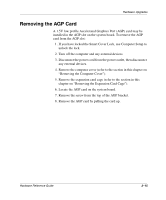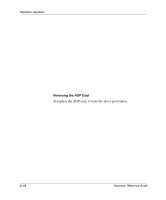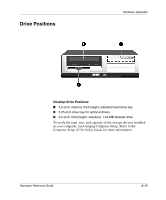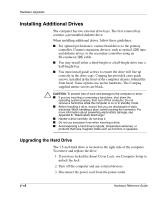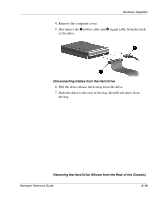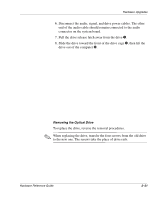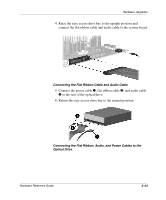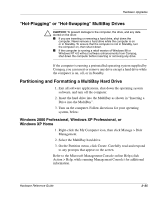Compaq D51s Hardware Guide - Page 32
Removing an Optical Drive, by the computer, see Appendix B, Hard Drive Installation
 |
UPC - 890552632367
View all Compaq D51s manuals
Add to My Manuals
Save this manual to your list of manuals |
Page 32 highlights
Hardware Upgrades ✎ When replacing the hard drive, transfer the four screws from the old drive to the new one. The screws take the place of drive rails. ✎ If you have installed a hard drive that is not automatically recognized by the computer, see Appendix B, "Hard Drive Installation Guidelines." Ä CAUTION: To prevent loss of work and damage to the computer or drive: I If you are inserting or removing a hard drive, turn off the computer. Do not remove a hard drive while the computer is on or in standby mode. I Before handling a drive, ensure that you are discharged of static electricity. While handling a drive, avoid touching the connector. For more information about preventing electrostatic damage, see Appendix E, "Electrostatic Discharge." I Handle a drive carefully; do not drop it. I Do not use excessive force when inserting a drive. I Avoid exposing a hard drive to liquids, temperature extremes, or products that have magnetic fields such as monitors or speakers. I If a drive must be mailed, place the drive in a bubble-pack mailer or other suitable protective packaging and label the package "Fragile: Handle With Care." Removing an Optical Drive Ä CAUTION: All removable media should be taken out of the drives before removing the drive from the computer. ✎ An optical drive is a CD-ROM, CD-RW, or DVD-ROM drive. 1. If you have locked the Smart Cover Lock, use Computer Setup to unlock the lock. 2. Turn off the computer and any external devices. 3. Disconnect the power cord from the power outlet. 4. Remove the computer cover. 5. Rotate the drive cage to the upright position. 2-20 Hardware Reference Guide