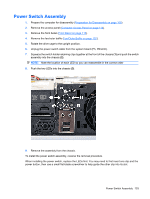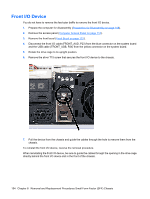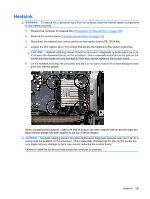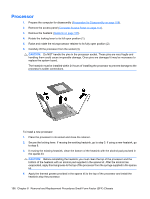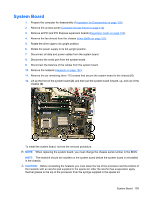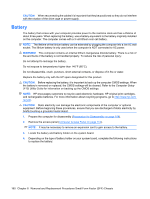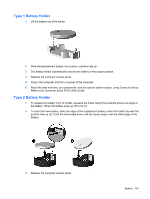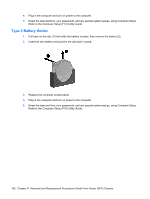Compaq dc5850 Service Reference Guide: HP Compaq dc5850 Business PC - Page 169
Speaker, Disconnect the speaker wire from the system board SPKR, P6.
 |
View all Compaq dc5850 manuals
Add to My Manuals
Save this manual to your list of manuals |
Page 169 highlights
5. Go to step 7. 6. If using a new heatsink, remove the protective covering from the bottom of the heatsink and place it in position atop the processor. 7. Secure the heatsink to the system board and system board tray with the four captive screws and attach the heatsink control cable to the system board. CAUTION: Heatsink retaining screws should be tightened in diagonally opposite pairs (as in an X) to evenly seat the heatsink on the processor. This is especially important as the pins on the socket are very fragile and any damage to them may require replacing the system board. NOTE: After installing a new processor onto the system board, always update the system ROM to ensure that the latest version of the BIOS is being used on the computer. The latest system BIOS can be found on the Web at: http://h18000.www1.hp.com/support/files. Speaker 1. Prepare the computer for disassembly (Preparation for Disassembly on page 108). 2. Remove the access panel (Computer Access Panel on page 114). 3. Remove the front bezel (Front Bezel on page 115). 4. Rotate the drive cage to its upright position. 5. Disconnect the speaker wire from the system board (SPKR, P6). 6. Remove the two black T15 screws that secure the speaker to the chassis. 7. Lift the speaker up and out of the chassis while guiding the wire through the hole in the drive cage. To install the speaker, reverse the removal procedures. When reinstalling the speaker, be sure to run the speaker wire through the hole in the drive cage directly behind the speaker. Speaker 157