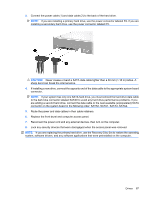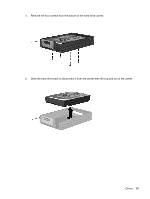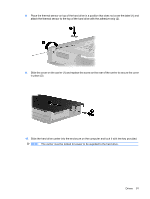Compaq dc5850 Service Reference Guide: HP Compaq dc5850 Business PC - Page 98
Installing an Internal 3.5-inch Hard Drive
 |
View all Compaq dc5850 manuals
Add to My Manuals
Save this manual to your list of manuals |
Page 98 highlights
Installing an Internal 3.5-inch Hard Drive NOTE: The system does not support Parallel ATA (PATA) hard drives 1. Install the four guide screws (two on each side) that were removed from the old drive into the new drive. The screws help guide the drive into its proper position in the bay. Extra guide screws are provided on the interior of the chassis frame next to the power supply. NOTE: The hard drive uses 6-32 isolation mounting guide screws. Four extra guide screws are installed on the interior of the chassis frame next to the power supply. The HP-supplied isolation mounting guide screws are silver and blue. Refer to Installing and Removing Drives on page 130 for an illustration of the extra 6-32 isolation mounting guide screws location. If you are replacing a drive, transfer the guides screws from the old drive to the new one. 2. Slide the drive into the drive bay, making sure to align the guide screws with the guide slots, until the drive snaps into place. The upper bay is for the primary hard drive. The bottom bay is for an optional secondary hard drive. 86 Chapter 7 Removal and Replacement Procedures Microtower (MT) Chassis