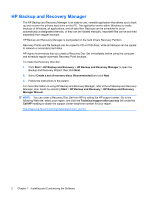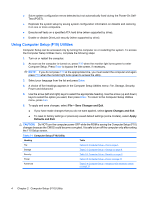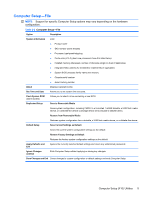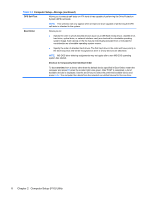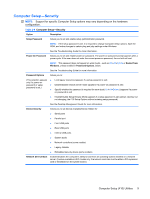Compaq dc5850 Service Reference Guide: HP Compaq dc5850 Business PC - Page 19
Computer Setup F10 Utilities, Computer Setup-Storage continued - raid
 |
View all Compaq dc5850 manuals
Add to My Manuals
Save this manual to your list of manuals |
Page 19 highlights
Table 2-3 Computer Setup-Storage (continued) Allows you to specify the parameters (logical cylinders, heads, and sectors per track) used by the BIOS to translate disk I/O requests (from the operating system or an application) into terms the hard drive can accept. Logical cylinders may not exceed 1024. The number of heads may not exceed 256. The number of sectors per track may not exceed 63. These fields are only visible and changeable when the drive translation mode is set to User. Default Values SATA Allows you to specify the default values for the Multisector Transfers, Transfer Mode, and Translation Mode for ATA devices. Storage Options Removable Media Boot Enables/disables ability to boot the system from removable media. Legacy Diskette Write Enables/disables ability to write data to legacy diskettes. SATA Emulation Allows you to choose how the SATA controller and devices are accessed by the operating system. There are up to three supported options: Legacy Mode IDE, Native Mode IDE, and AHCI RAID. Native Mode IDE is the default option. Use this option for "normal" (non-RAID) configurations. Legacy Mode IDE is available for compatibility with older operating systems and software that only comprehend legacy IDE resources. Select the AHCI RAID option to enable DOS and boot accesses to RAID volumes. Use this option for RAID configurations under Windows 2000, XP, or Vista with the appropriate RAID device driver. NOTE: The RAID device driver must be installed prior to attempting to boot from a RAID volume. If you attempt to boot from a RAID volume without the required device driver installed, the system will crash (blue screen). Also, do not select the RAID option while the DriveLock feature is enabled on any attached hard drives. Doing so will cause the DriveLocked drives to remain locked and inaccessible during subsequent reboots until another SATA Emulation mode is selected. For more information on RAID, go to http://www.hp.com/support. Select your country and language, select See support and troubleshooting information, enter the model number of the computer, and press Enter. In the Resources category, click Manuals (guides, supplements, addendums, etc). Under Quick jump to manuals by category, click White papers. SATA 0 and 2 Allows you to enable or disable DOS and boot accesses to the Primary channel of the SATA controller. This feature only applies when SATA Emulation = Legacy Mode IDE or Native Mode IDE. NOTE: Advanced operating systems like Windows may reenable the channel. SATA 1 and 3 Allows you to enable or disable DOS and boot accesses to the Secondary channel of the SATA controller. This feature only applies when SATA Emulation = Legacy Mode IDE or Native Mode IDE. NOTE: Advanced operating systems like Windows may reenable the channel. Computer Setup (F10) Utilities 7