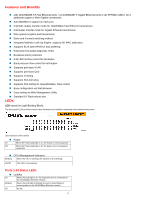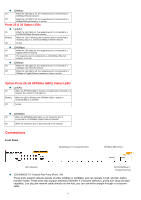D-Link 1226G User Manual - Page 10
Device Setting - manual
 |
UPC - 790069264221
View all D-Link 1226G manuals
Add to My Manuals
Save this manual to your list of manuals |
Page 10 highlights
Figure 3. Note: In order to receive Trap information, the Switch has to be configured with Trap IP and Trap Events in Web browser, available in the Trap Setting Menu (see Page 40 for details). Add Item: To manually add a device to the Monitor List, enter the IP Address of the device that you want to monitor. Delete Item: To delete the device in the Monitor List. Device Setting You can set the device by using the function key in the Device Setting Dialog box. Configuration Setting: In Configuration Setting, you can set the IP Address, Subnet Mask, Gateway, Set Trap to (Trap IP Address), System name, and Location. Select the device in the Discovery list or Monitor List and click the "Configuration Setting" button; the Configuration Setting window will appear as seen in Figure 4. After entering the data that you want to change, you must enter the password and press the "Set" button to process the data change immediately. Figure 4. Configuration Setting Password Change: You can use this when you need to change the password. Enter the required password in the dialog box and press the "Set" button to process the password change immediately. Figure 5. Password Change 10