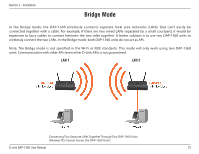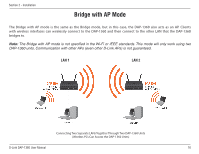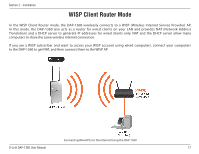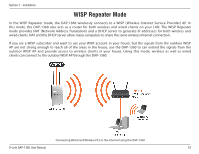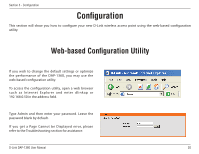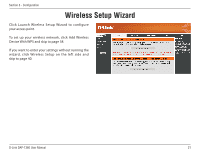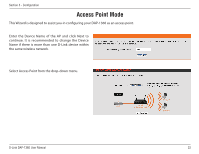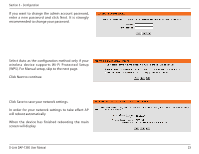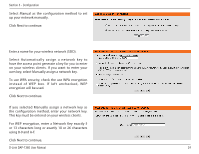D-Link DAP-1360 Product Manual - Page 20
Configuration - troubleshooting
 |
UPC - 790069323003
View all D-Link DAP-1360 manuals
Add to My Manuals
Save this manual to your list of manuals |
Page 20 highlights
Section 3 - Configuration Configuration This section will show you how to configure your new D-Link wireless access point using the web-based configuration utility. Web-based Configuration Utility If you wish to change the default settings or optimize the performance of the DAP-1360, you may use the web-based configuration utility. To access the configuration utility, open a web browser such as Internet Explorer and enter dlinkap or 192.168.0.50 in the address field. Type Admin and then enter your password. Leave the password blank by default. If you get a Page Cannot be Displayed error, please refer to the Troubleshooting section for assistance. D-Link DAP-1360 User Manual 20
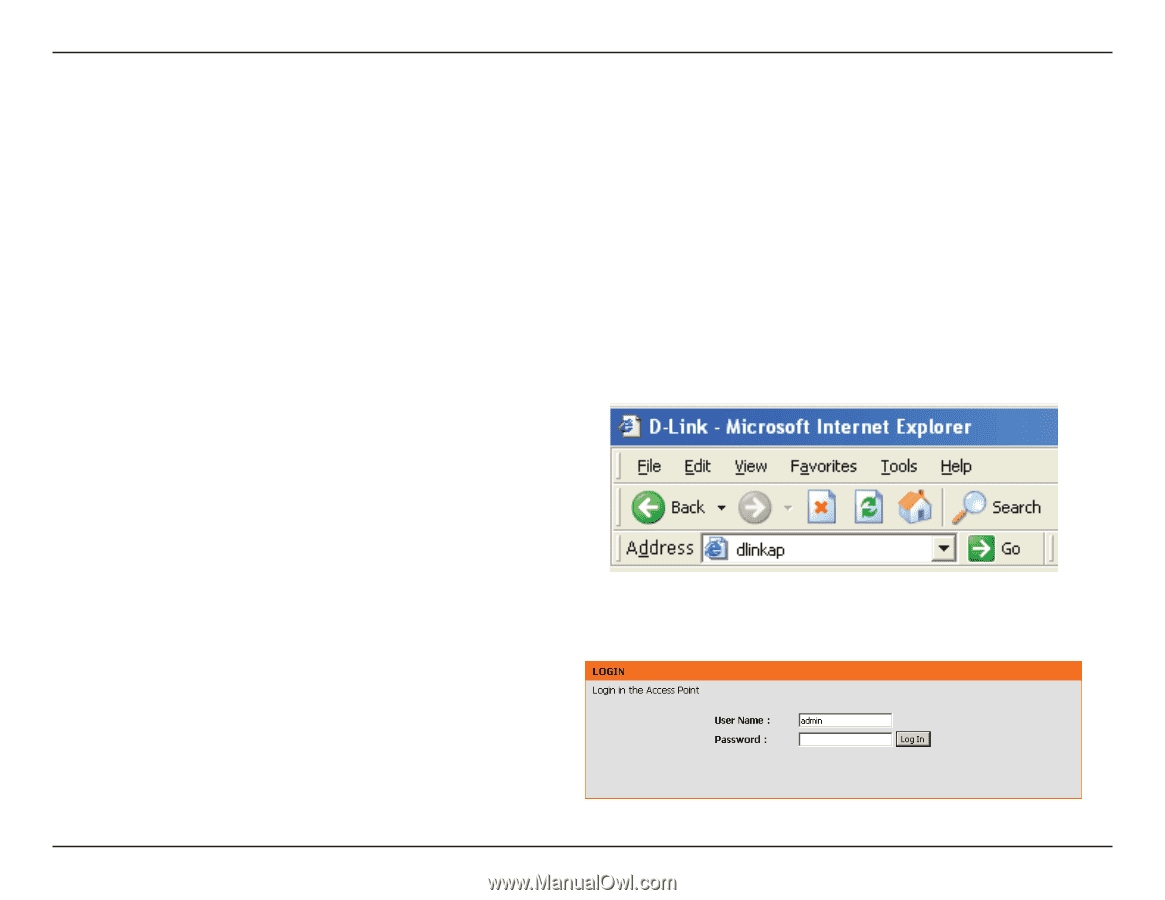
20
D-Link DAP-1360 User Manual
Section 3 - Configuration
Configuration
This section will show you how to configure your new D-Link wireless access point using the web-based configuration
utility.
Web-based Configuration Utility
If you wish to change the default settings or optimize
the performance of the DAP-1360, you may use the
web-based configuration utility.
To access the configuration utility, open a web browser
such as Internet Explorer and enter
dlinkap or
192.168.0.50 in the address field.
Type Admin and then enter your password. Leave the
password blank by default.
If you get a Page Cannot be Displayed error, please
refer to the Troubleshooting section for assistance.