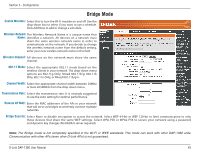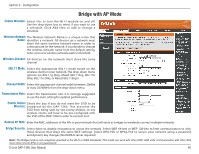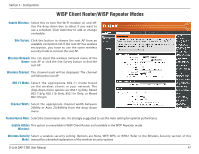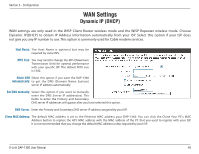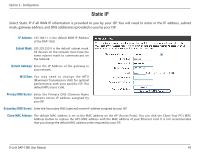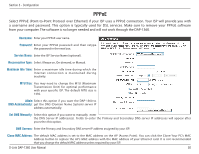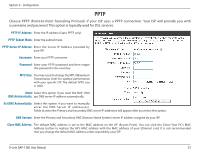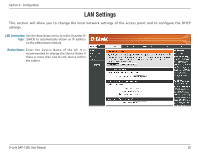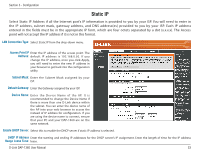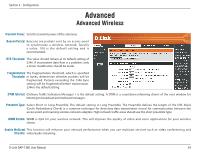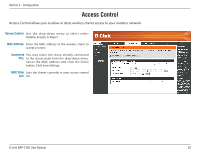D-Link DAP-1360 Product Manual - Page 50
PPPoE - software
 |
UPC - 790069323003
View all D-Link DAP-1360 manuals
Add to My Manuals
Save this manual to your list of manuals |
Page 50 highlights
Section 3 - Configuration PPPoE Select PPPoE (Point-to-Point Protocol over Ethernet) if your ISP uses a PPPoE connection. Your ISP will provide you with a username and password. This option is typically used for DSL services. Make sure to remove your PPPoE software from your computer. The software is no longer needed and will not work through the DAP-1360. Username: Enter your PPPoE user name. Password: Enter your PPPoE password and then retype the password in the next box. Service Name: Enter the ISP Service Name (optional). Reconnection Type: Select Always on, On demand, or Manual. Maximum Idle Time: Enter a maximum idle time during which the Internet connection is maintained during inactivity. MTU Size: You may need to change the MTU (Maximum Transmission Unit) for optimal performance with your specific ISP. The default MTU size is 1492. Attain Select this option if you want the DAP-1360 to DNS Automatically: get the DNS (Domain Name System) server IP address automatically. Set DNS Manually: Select this option if you want to manually enter the DNS Server IP address(es). Fields to enter the Primary and Secondary DNS server IP addresses will appear after you select this option. DNS Servers: Enter the Primary and Secondary DNS server IP address assigned by your ISP. Clone MAC Address: The default MAC address is set to the MAC address on the AP (Access Point). You can click the Clone Your PC's MAC Address button to replace the AP's MAC address with the MAC address of your Ethernet card. It is not recommended that you change the default MAC address unless required by your ISP. D-Link DAP-1360 User Manual 50