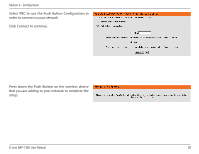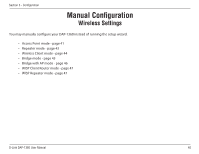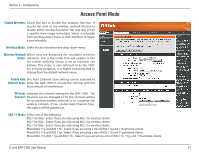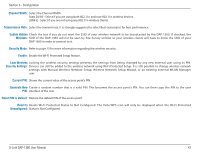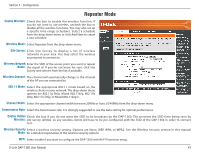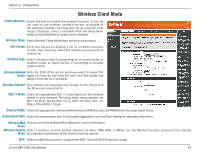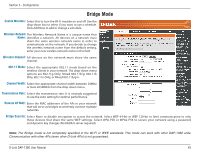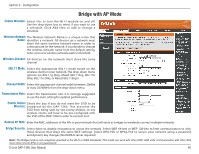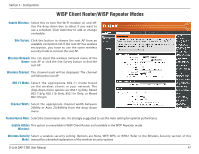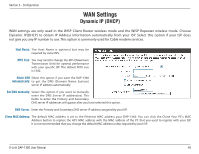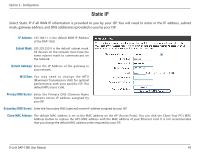D-Link DAP-1360 Product Manual - Page 44
Channel Width - d link mac
 |
UPC - 790069323003
View all D-Link DAP-1360 manuals
Add to My Manuals
Save this manual to your list of manuals |
Page 44 highlights
Section 3 - Configuration Wireless Client Mode Enable Wireless: Check the box to enable the wireless function. If you do not want to use wireless, uncheck the box to disable all the wireless functions. You may also set up a specific time range (schedule). Select a schedule from the drop-down menu or click Add New to create a new schedule. Wireless Mode: Select Wireless Client Mode from the drop-down menu. Site Survey: Click Site Survey to display a list of wireless networks in your area. You may select the wireless access point to connect to. Wireless Type: Select Infrastructure if connecting to an access point or wireless router, or select Ad-Hoc if connecting to another wireless client. Wireless Network Enter the SSID of the access point you want to repeat the Name: signal of. If you do not know for sure, click Site Survey and select it from the list, if available. Wireless Channel: The channel will automatically change to the channel of the AP you are connected to. 802.11 Mode: Select the appropriate 802.11 mode based on the wireless clients in your network. The drop-down menu options are 802.11g Only, Mixed 802.11b/g, 802.11b Only, 802.11n Only, or Mixed 802.11b/g/n. Channel Width: Select the appropriate channel width between 20MHz or Auto 20/40MHz from the drop-down menu. Transmission Rate: Select the transmission rate. It is strongly suggested to use the Auto setting for optimal performance. Wireless MAC You can clone the wireless MAC address to connect the device. Clone: Wireless Security Select a wireless security setting. Options are None, WEP, WPA, or WPA2. See the Wireless Security section in this manual Mode: for a detailed explanation of the wireless security options. WPS: Select enable if you want to configure the DAP-1360 with Wi-Fi Protection setup. D-Link DAP-1360 User Manual 44