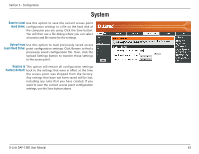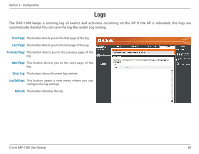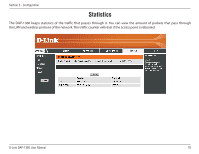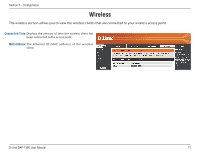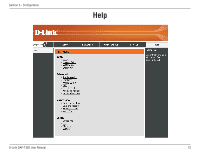D-Link DAP-1360 Product Manual - Page 67
Schedules - range
 |
UPC - 790069323003
View all D-Link DAP-1360 manuals
Add to My Manuals
Save this manual to your list of manuals |
Page 67 highlights
Section 3 - Configuration Schedules Schedules can be created for use with enforcing rules. For example, if you want to restrict web access to Mon-Fri from 3pm to 8pm, you could create a schedule selecting Mon, Tue, Wed, Thu, and Fri and enter a Start Time of 3pm and End Time of 8pm. Name: Enter a name for your new schedule. Days: Select a day, a range of days, or All Week to include every day. Time: Check All Days or enter a start and end time for your schedule. Wireless: Select On or Off from the drop-down menu. Add: Click Add to save your schedule. You must click Save Settings at the top for your schedules to go into effect. Schedule Rules The list of schedules will be listed here. Click List: the Edit icon to make changes or click the Delete icon to remove the schedule. D-Link DAP-1360 User Manual 67