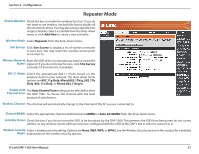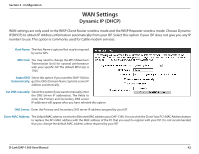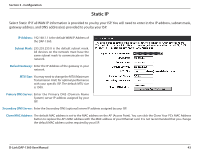D-Link DAP-1360 User Manual - Page 38
Wireless Client Mode, Infrastructure, Ad-Hoc, 11g Only, Mixed 802.11b/g, 11b Only, Mixed 802.11b/g/n - d link mac
 |
UPC - 790069323003
View all D-Link DAP-1360 manuals
Add to My Manuals
Save this manual to your list of manuals |
Page 38 highlights
Section 3 - Configuration Wireless Client Mode Wireless Mode: Select Wireless Client Mode from the drop-down menu. Site Survey: Wireless Type: Click Site Survey to display a list of wireless networks in your area. You may select the wireless access point to connect to. Select Infrastructure if connecting to an access point or wireless router, or select Ad-Hoc if connecting to another wireless client. Wireless Network Enter the SSID of the access point you want to repeat the signal Name: of. If you do not know for sure, click Site Survey and select it from the list, if available. 802.11 Mode: Select the appropriate 802.11 mode based on the wireless clients in your network. The drop-down menu options are 802.11g Only, Mixed 802.11b/g, 802.11b Only, 802.11n Only, or Mixed 802.11b/g/n. Wireless Channel: The channel will automatically change to the channel of the AP you are connected to. Enable Auto The Auto Channel Scan setting can be selected to allow the Channel Scan: DAP-1360 to choose the channel with the least amount of interference. Channel Width: Select the appropriate channel width between 20MHz or Auto 20/40MHz from the drop-down menu. Visibility Status: Check the box if you do not want the SSID to be broadcast by the DAP-1360. This prevents the SSID from being seen by site survey utilities, so any wireless clients will have to be pre-configured with the SSID of the DAP-1360 in order to connect to it. Wireless MAC You can clone the wireless MAC address to connect the device. Clone: Wireless Security Select a wireless security setting. Options are None, WEP, WPA, or WPA2. See the Wireless Security section in this manual for a detailed Mode: explanation of the wireless security options. WPS: Select enable if you want to configure the DAP-1360 with Wi-Fi Protection setup. D-Link DAP-1360 User Manual 38