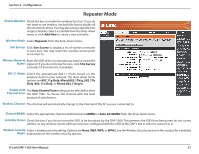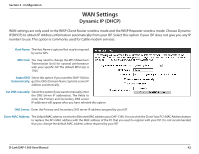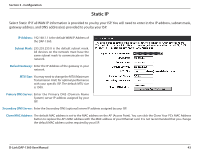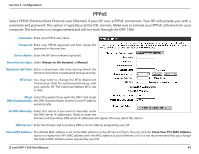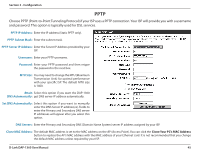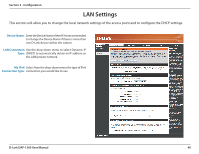D-Link DAP-1360 User Manual - Page 41
WISP Client Router/WISP Repeater Modes, Enable Wireless, Wireless Mode, Site Survey, Wireless Network
 |
UPC - 790069323003
View all D-Link DAP-1360 manuals
Add to My Manuals
Save this manual to your list of manuals |
Page 41 highlights
Section 3 - Configuration WISP Client Router/WISP Repeater Modes Enable Wireless: Select this to turn the Wi-Fi module on and off. Use the drop-down box to select if you want to use a schedule. Click Add New to add or change a schedule. Wireless Mode: Select WISP Client or WISP Repeater from the drop-down menu. Site Survey: Click this button to choose the root AP from an available connection list. If the root AP has wireless encryption, you have to use the same wireless security mode to connect the root AP. Wireless Network You can input the wireless network name of the Name: root AP or click the Site Survey button to find the root AP. 802.11 Mode: Select the appropriate 802.11 mode based on the wireless clients in your network. The drop-down menu options are 802.11g Only, Mixed 802.11b/g, 802.11b Only, 802.11n Only, or Mixed 802.11b/g/n. Wireless Channel: The channel used will be displayed. The channel will follow the root AP. Enable Auto Scan: The Auto Channel Scan setting can be selected to allow the DAP-1360 to choose the channel with the least amount of interference. Channel Width: Select the appropriate channel width between 20MHz or Auto 20/40MHz from the drop-down menu. Visibility Status: Check the box if you do not want the SSID to be broadcast by the DAP-1360. This prevents the SSID from being seen by site survey utilities, so any wireless clients will have to be pre-configured with the SSID of the DAP-1360 in order to connect to it. Wireless Security Select a wireless security setting. Options are None, WEP, WPA, or WPA2. Refer to the Wireless Security section of this manual for Mode: a detailed explanation of the wireless security options. D-Link DAP-1360 User Manual 41