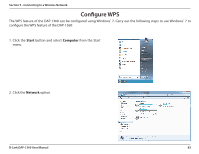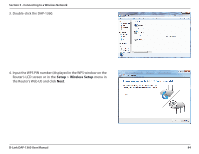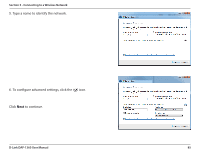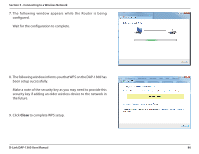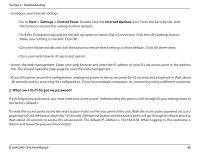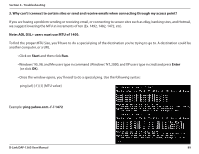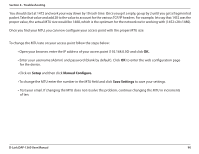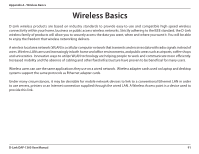D-Link DAP-1360 User Manual - Page 86
security key if adding an older wireless device to the network in, the future.
 |
UPC - 790069323003
View all D-Link DAP-1360 manuals
Add to My Manuals
Save this manual to your list of manuals |
Page 86 highlights
Section 5 - Connecting to a Wireless Network 7. The following window appears while the Router is being configured. Wait for the configuration to complete. 8. The following window informs you that WPS on the DAP-1360 has been setup successfully. Make a note of the security key as you may need to provide this security key if adding an older wireless device to the network in the future. 9. Click Close to complete WPS setup. D-Link DAP-1360 User Manual 86

86
D-Link DAP-1360 User Manual
Section 5 - Connecting to a Wireless Network
7. The following window appears while the Router is being
configured.
Wait for the configuration to complete.
8. The following window informs you that WPS on the DAP-1360 has
been setup successfully.
Make a note of the security key as you may need to provide this
security key if adding an older wireless device to the network in
the future.
9. Click
Close
to complete WPS setup.