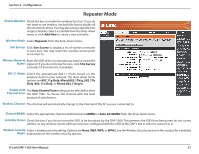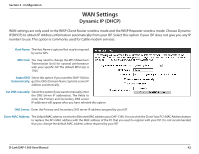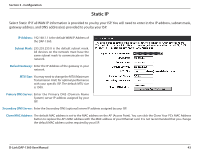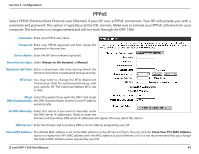D-Link DAP-1360 User Manual - Page 39
Add New, Bridge, 11g Only, Mixed 802.11b/g, Auto Channel Scan, WPA-PSK, Remote AP MAC - d link default password
 |
UPC - 790069323003
View all D-Link DAP-1360 manuals
Add to My Manuals
Save this manual to your list of manuals |
Page 39 highlights
Section 3 - Configuration Bridge Mode Enable Wireless: Select this to turn the Wi-Fi module on and off. Use the drop-down box to select if you want to use a schedule. Click Add New to add or change a schedule. Wireless Mode: Select Bridge from the drop-down menu. Wireless Network The Wireless Network Name is a unique name that Name: identifies a network. All devices on a network must share the same wireless network name in order to communicate on the network. If you decide to change the wireless network name from the default setting, enter your new wireless network name in this field. 802.11 Mode: Select the appropriate 802.11 mode based on the wireless clients in your network. The drop-down menu options are 802.11g Only, Mixed 802.11b/g, 802.11b Only, 802.11n Only, or Mixed 802.11b/g/n. Wireless Channel: All devices on the network must share the same channel. Enable Auto The Auto Channel Scan setting can be selected to allow Channel Scan: the DAP-1360 to choose the channel with the least amount of interference. Channel Width: Select the appropriate channel width between 20MHz or Auto 20/40MHz from the drop-down menu. Visibility Status: Select the transmission rate. It is strongly suggested to use the Auto setting for optimal performance. Remote AP MAC: Enter the MAC addresses of the APs in your network that will serve as bridges to wirelessly connect multiple networks. Bridge Security: Select None to disable encryption to across the network. Select WEP 64-bit or WEP 128-bit to limit communication to only those devices that share the same WEP settings. Select WPA-PSK or WPA2-PSK to secure your network using a password and dynamic key changes (No RADIUS server required). Note: The Bridge mode is not completely specified in the Wi-Fi or IEEE standards. This mode can work with other DAP-1360 units. Communication with other APs (even other D-Link APs) is not guaranteed. D-Link DAP-1360 User Manual 39