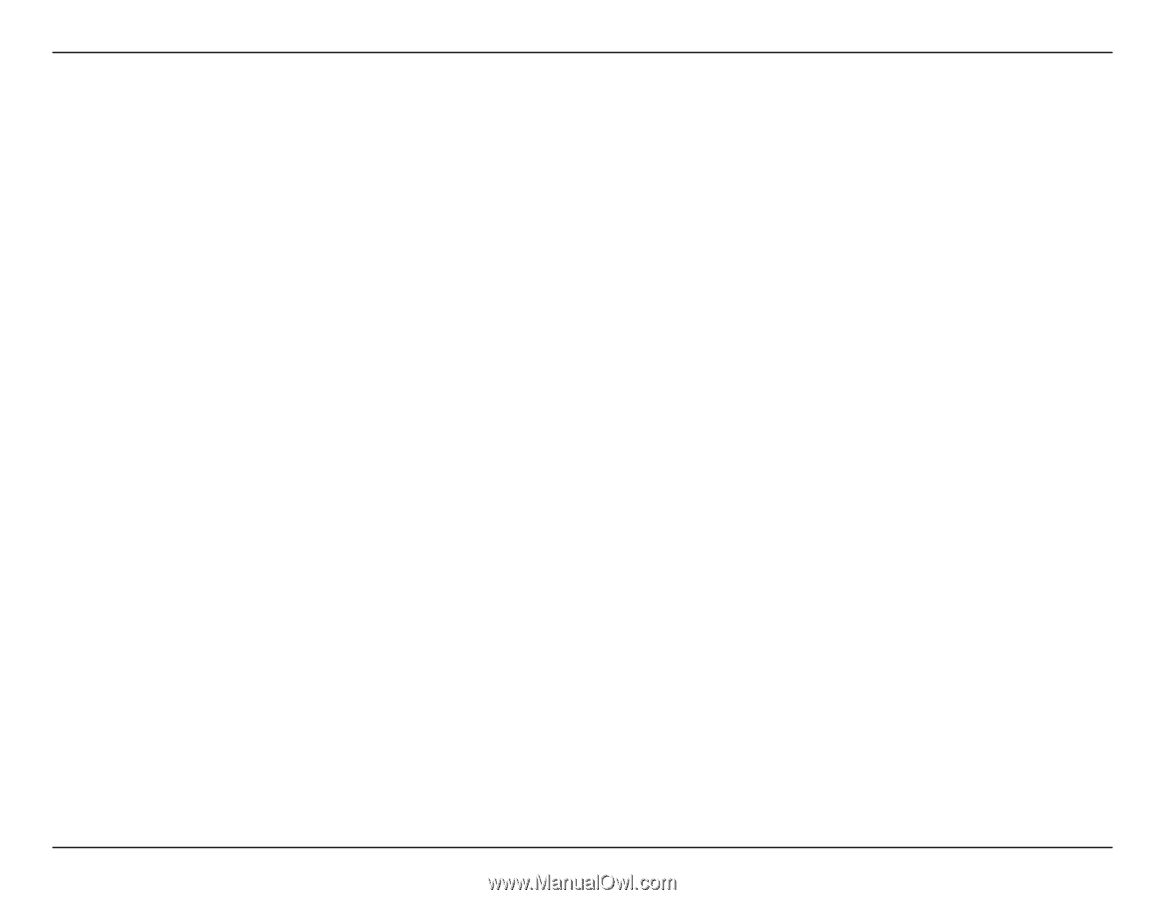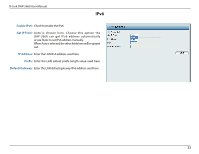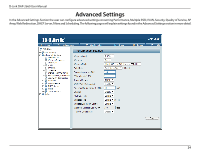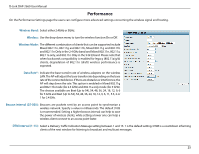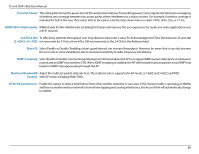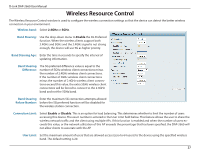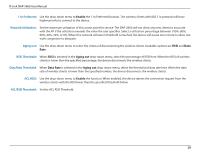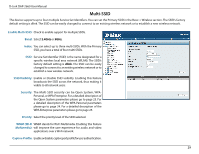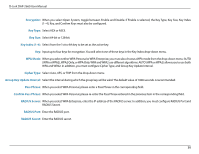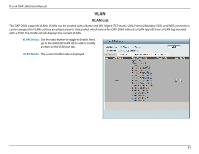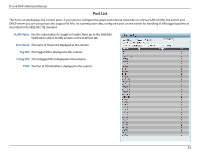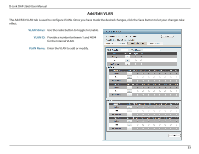D-Link DAP-2660 User Manual - Page 28
n Preferred, Network Utilization, Aging out, RSSI Threshold, Data Rate Threshold, ACL RSSI, Enable
 |
View all D-Link DAP-2660 manuals
Add to My Manuals
Save this manual to your list of manuals |
Page 28 highlights
D-Link DAP-2660 User Manual 11n Preferred: Use the drop-down menu to Enable the 11n Preferred function. The wireless clients with 802.11n protocol will have higher priority to connect to the device. Network Utilization: Set the maximum utilization of this access point for service. The DAP-2660 will not allow any new clients to associate with the AP if the utilization exceeds the value the user specifies. Select a utilization percentage between 100%, 80%, 60%, 40%, 20%, or 0%. When this network utilization threshold is reached, the device will pause one minute to allow network congestion to dissipate. Aging out: Use the drop-down menu to select the criteria of disconnecting the wireless clients. Available options are RSSI and Data Rate. RSSI Threshold: When RSSI is selected in the Aging out drop-down menu, select the percentage of RSSI here. When the RSSI of wireless clients is lower than the specified percentage, the device disconnects the wireless clients. Data Rate Threshold: When Data Rate is selected in the Aging out drop-down menu, select the threshold of data rate here. When the data rate of wireless clients is lower than the specified number, the device disconnects the wireless clients. ACL RSSI: Use the drop-down menu to Enable the function. When enabled, the device denies the connection request from the wireless clients with the RSSI lower than the specified threshold below. ACL RSSI Threshold: Set the ACL RSSI Threshold. 28