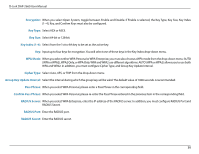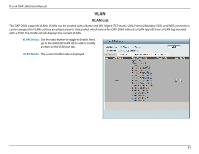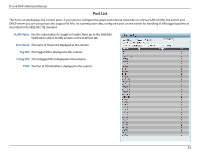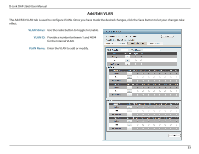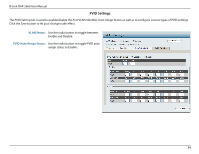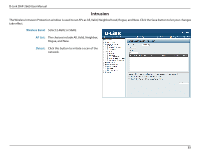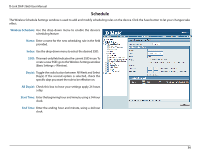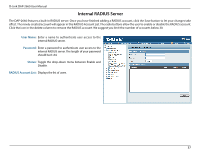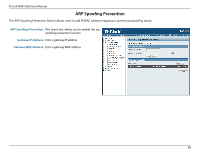D-Link DAP-2660 User Manual - Page 35
Intrusion, Wireless Band, AP List, Detect
 |
View all D-Link DAP-2660 manuals
Add to My Manuals
Save this manual to your list of manuals |
Page 35 highlights
D-Link DAP-2660 User Manual Intrusion The Wireless Intrusion Protection window is used to set APs as All, Valid, Neighborhood, Rogue, and New. Click the Save button to let your changes take effect. Wireless Band: Select 2.4GHz or 5GHz. AP List: The choices include All, Valid, Neighbor, Rogue, and New. Detect: Click this button to initiate a scan of the network. 35
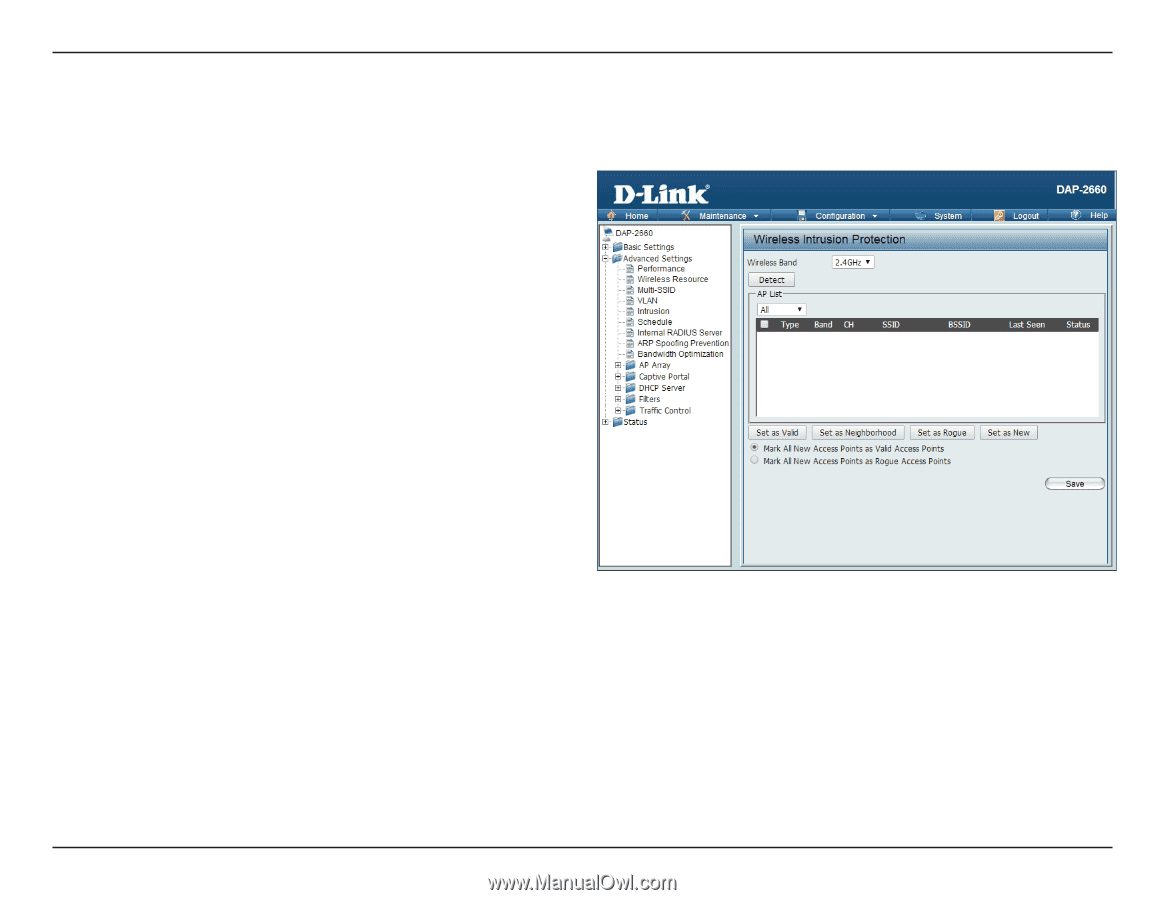
D-Link DAP-2660 User Manual
35
Intrusion
The Wireless Intrusion Protection window is used to set APs as All, Valid, Neighborhood, Rogue, and New. Click the Save button to let your changes
take effect.
Wireless Band:
AP List:
Detect:
Select 2.4GHz or 5GHz.
The choices include All, Valid, Neighbor,
Rogue, and New.
Click this button to initiate a scan of the
network.