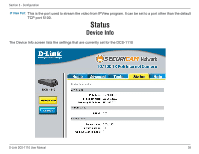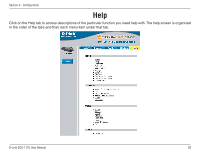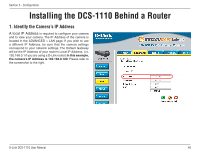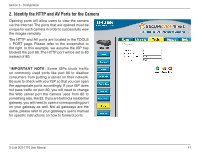D-Link DCS-1110 Product Manual - Page 36
Motion Detection
 |
UPC - 790069292750
View all D-Link DCS-1110 manuals
Add to My Manuals
Save this manual to your list of manuals |
Page 36 highlights
Section 3 - Configuration Motion Detection Motion: Click on the Motion button to enable motion detection. Sensitivity: Sets the measurable difference between two sequential images that would indicate motion. Percentage: Sets the amount of motion in the window being monitored that is required to initiate a motion detected alert. If this is set to 100%, motion is detected within the whole window to trigger a snapshot. Note: Setting a higher sensitivity and a lower percentage makes any motion more easily detected. Zone 1-3: Click to open the corresponding motion window. To assign a name to the window, enter the desired name in the entry field next to the zone button. Save: Saves the related settings of that window. Open MSD: Click to open the Motion Screen Display. The MSD window allows you to monitor the amount of motion detected in each motion window. The graphic bars will increase or decrease depending on the image variation. A blue bar means the image variation is under the monitoring level, and no motion detection alert is triggered. A red bar means the image variation is over the monitoring level and a motion detected alert is triggered. D-Link DCS-1110 User Manual 36