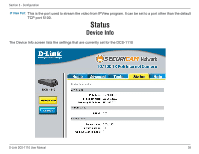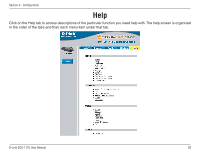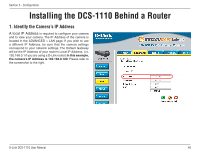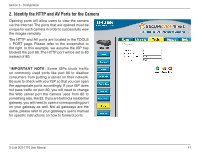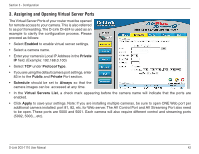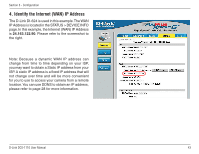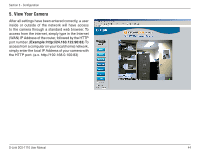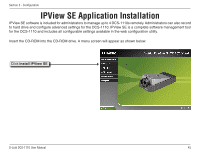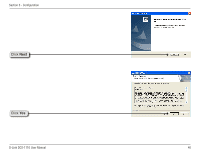D-Link DCS-1110 Product Manual - Page 41
Identify the HTTP and AV Ports for the Camera
 |
UPC - 790069292750
View all D-Link DCS-1110 manuals
Add to My Manuals
Save this manual to your list of manuals |
Page 41 highlights
Section 3 - Configuration 2. Identify the HTTP and AV Ports for the Camera Opening ports will allow users to view the camera via the Internet. The ports that are opened must be unique for each camera in order to successfully view the images remotely. The HTTP and AV ports are located in the TOOLS > PORT page. Please refer to the screenshot to the right. In this example, we assume the ISP has blocked the port 80. The HTTP port will be set to 83 instead of 80. *IMPORTANT NOTE: Some ISPs block traffic on commonly used ports like port 80 to disallow consumers from putting a server on their network. Be sure to check with your ISP so that you can open the appropriate ports accordingly. If your ISP does not pass traffic on port 80, you will need to change the Web server port the camera uses from 80 to something else, like 83. If you are behind a residential gateway, you will need to open a corresponding port on your gateway as well. Not all gateways are the same, please refer to your gateway's user's manual for specific instructions on how to forward ports. D-Link DCS-1110 User Manual 41