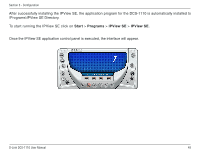D-Link DCS-1110 Product Manual - Page 53
How to Delete a Camera
 |
UPC - 790069292750
View all D-Link DCS-1110 manuals
Add to My Manuals
Save this manual to your list of manuals |
Page 53 highlights
Section 3 - Configuration How to Delete a Camera Click the Liberate Camera button on the IPView SE, while you are connected to the camera you would like deleted. The IPView SE camera button become available as soon as you click on the Liberate Camera button. The green light from under the camera button will become grey. Before the camera is liberated you will be given the choice to confirm your request to remove the camera. A grey light under the camera button means that this channel is available to add a camera. D-Link DCS-1110 User Manual 53

53
D-Link DCS-1110 User Manual
Section 3 - Configuration
Click the
Liberate Camera
button
on the IPView SE, while you are connected to the camera you would like deleted.
The IPView SE camera button become available as soon as you click on the
Liberate Camera
button. The green light
from under the camera button will become grey.
A grey light under the camera
button means that this channel is
available to add a camera.
Before the camera is liberated you
will be given the choice to confirm
your request to remove the camera.
How to Delete a Camera