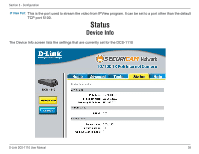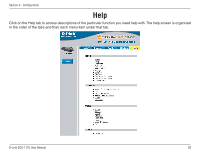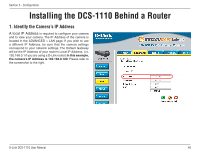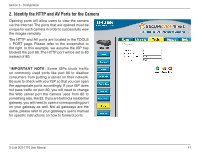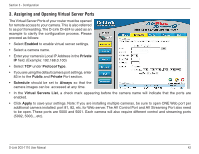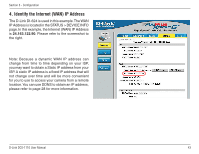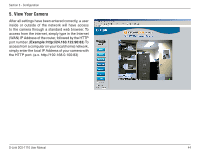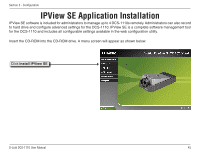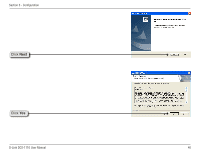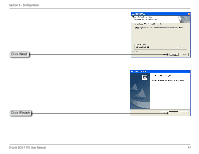D-Link DCS-1110 Product Manual - Page 42
Assigning and Opening Virtual Server Ports
 |
UPC - 790069292750
View all D-Link DCS-1110 manuals
Add to My Manuals
Save this manual to your list of manuals |
Page 42 highlights
Section 3 - Configuration 3. Assigning and Opening Virtual Server Ports The Virtual Server Ports of your router must be opened for remote access to your camera. This is also referred to as port forwarding. The D-Link DI-624 is used as an example to clarify the configuration process. Please proceed as follows: • Select Enabled to enable virtual server settings. • Select a camera name. • Enter your camera's Local IP Address in the Private IP field. (Example: 192.168.0.100) • Select TCP under Protocol Type. • If you are using the default camera port settings, enter 83 in to the Public and Private Port section. • Schedule should be set to Always so that the camera images can be accessed at any time. • In the Virtual Servers List, a check mark appearing before the camera name will indicate that the ports are enabled. • Click Apply to save your settings. Note: If you are installing multiple cameras, be sure to open ONE Web port per additional camera installed: port 81, 82, etc. for Web server. The AV Control Port and AV Streaming Port also need to be open. These ports are 5000 and 5001. Each camera will also require different control and streaming ports (5002, 5003,...etc). D-Link DCS-1110 User Manual 42