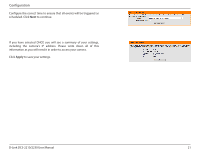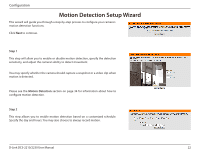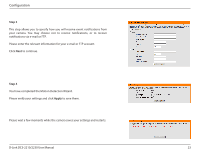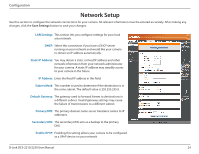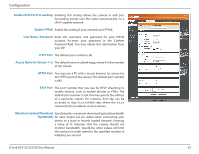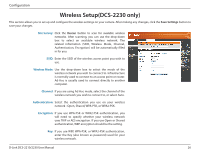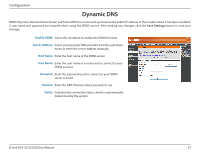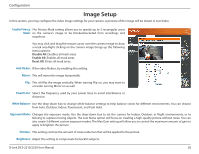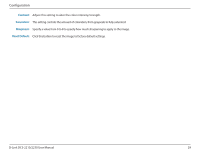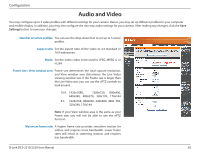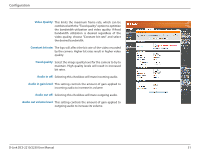D-Link DCS-2230 Product Manual - Page 26
Wireless Setup(DCS-2230 only
 |
View all D-Link DCS-2230 manuals
Add to My Manuals
Save this manual to your list of manuals |
Page 26 highlights
Configuration Wireless Setup(DCS-2230 only) This section allows you to set up and configure the wireless settings on your camera. After making any changes, click the Save Settings button to save your changes. Site Survey: Click the Rescan button to scan for available wireless networks. After scanning, you can use the drop-down box to select an available wireless network. The related information (SSID, Wireless Mode, Channel, Authentication, Encryption) will be automatically filled in for you. SSID: Enter the SSID of the wireless access point you wish to use. Wireless Mode: Use the drop-down box to select the mode of the wireless network you wish to connect to. Infrastructure is normally used to connect to an access point or router. Ad-Hoc is usually used to connect directly to another computer. Channel: If you are using Ad Hoc mode, select the channel of the wireless network you wish to connect to, or select Auto. Authentication: Select the authentication you use on your wireless network - Open, Shared, WPA-PSK, or WPA2-PSK. Encryption: If you use WPA-PSK or WPA2-PSK authentication, you will need to specify whether your wireless network uses TKIP or AES encryption. If you use Open or Shared authentication, WEP encryption should be the setting. Key: If you use WEP, WPA-PSK, or WPA2-PSK authentication, enter the Key (also known as password) used for your wireless network. D-Link DCS-2210/2230 User Manual 26