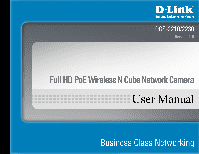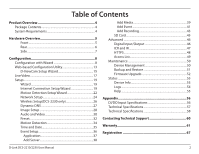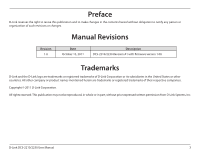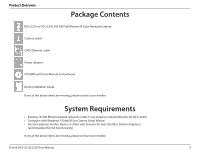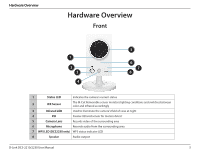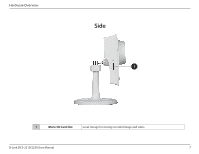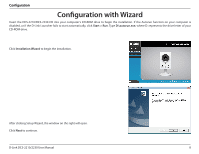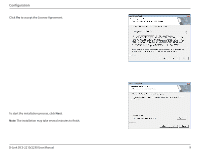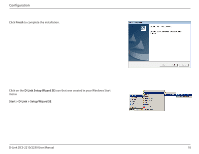D-Link DCS-2230 Product Manual - Page 6
Rear, D-Link DCS-2210/2230 User Manual - poe
 |
View all D-Link DCS-2230 manuals
Add to My Manuals
Save this manual to your list of manuals |
Page 6 highlights
Hardware Overview Rear 4 1 5 6 2 3 7 1 Ethernet RJ45 connector for Ethernet (DCS-2210 support PoE which can also be used to power the camera) 2 WPS Button (DCS-2230 only) Press this button, then press the WPS button on your router to set up a wireless connection automatically 3 Reset Press and hold this button for 10 seconds to reset the camera 4 Power Connector Connects to the included DC 5 V power adapter 5 I/O Connector I/O connectors for external devices 6 Adjustment Ring Tighten or loosen the adjustment ring to adjust the camera's position 7 WPS LED (DCS2230 only) Can be used with cable ties to attach camera to a surface D-Link DCS-2210/2230 User Manual 6
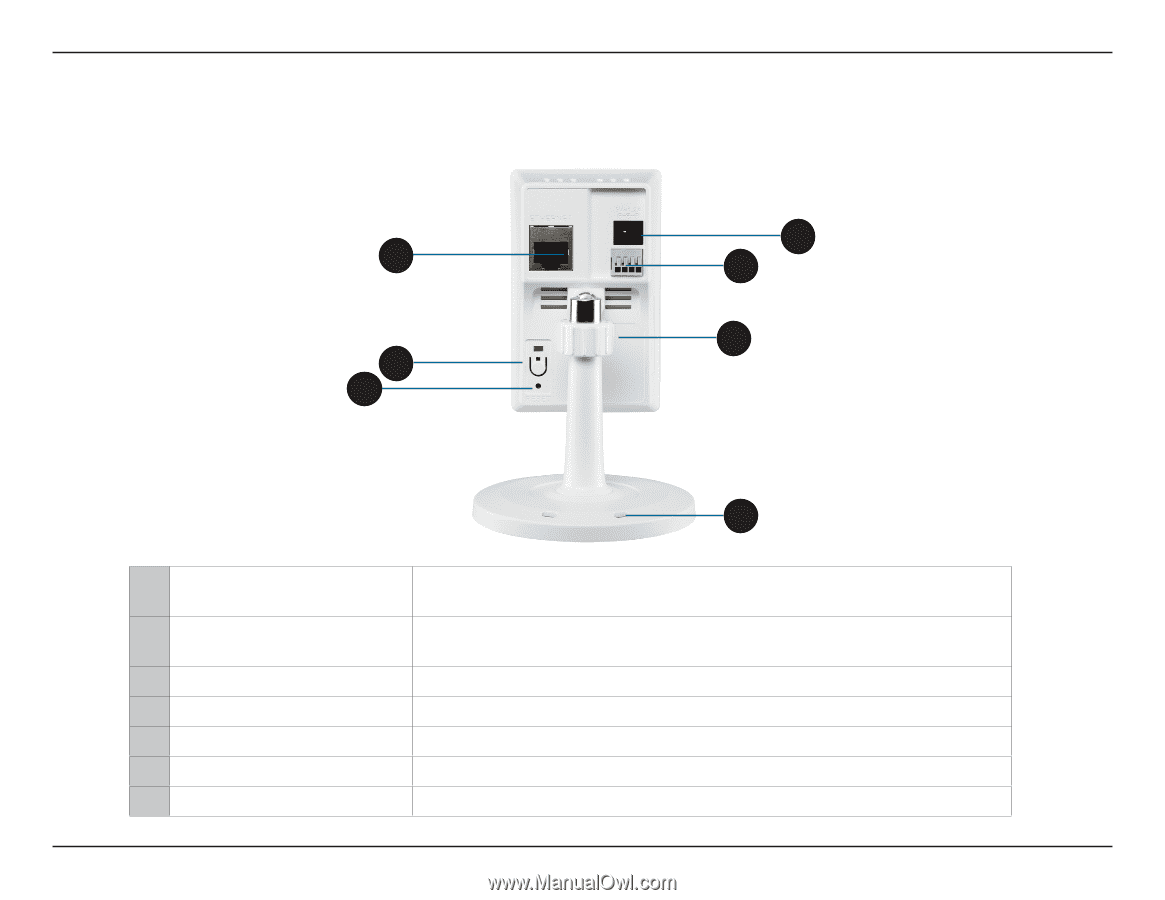
6
D-Link DCS-2210/2230 User Manual
Hardware Overview
Rear
1
Ethernet
RJ45 connector for Ethernet (DCS-2210 support PoE which can also be used to
power the camera)
2
WPS Button (DCS-2230 only)
Press this button, then press the WPS button on your router to set up a wireless
connection automatically
3
Reset
Press and hold this button for 10 seconds to reset the camera
4
Power Connector
Connects to the included DC 5 V power adapter
5
I/O Connector
I/O connectors for external devices
6
Adjustment Ring
Tighten or loosen the adjustment ring to adjust the camera's position
7
WPS LED (DCS2230 only)
Can be used with cable ties to attach camera to a surface
1
2
3
4
5
6
7