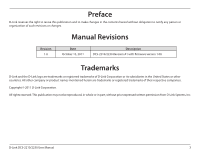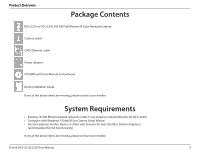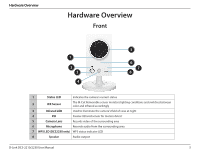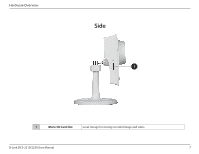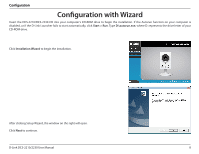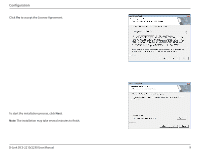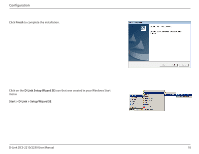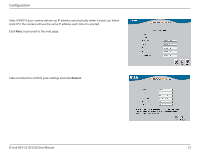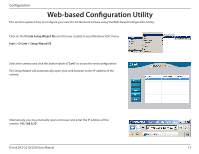D-Link DCS-2230 Product Manual - Page 8
Configuration, Configuration with Wizard - d link dcs 2210
 |
View all D-Link DCS-2230 manuals
Add to My Manuals
Save this manual to your list of manuals |
Page 8 highlights
Configuration Configuration with Wizard Insert the DCS-2210/DCS-2230 CD into your computer's CD-ROM drive to begin the installation. If the Autorun function on your computer is disabled, or if the D-Link Launcher fails to start automatically, click Start > Run. Type D:\autorun.exe, where D: represents the drive letter of your CD-ROM drive. Click Installation Wizard to begin the installation. After clicking Setup Wizard, the window on the right will open. Click Next to continue. D-Link DCS-2210/2230 User Manual 8
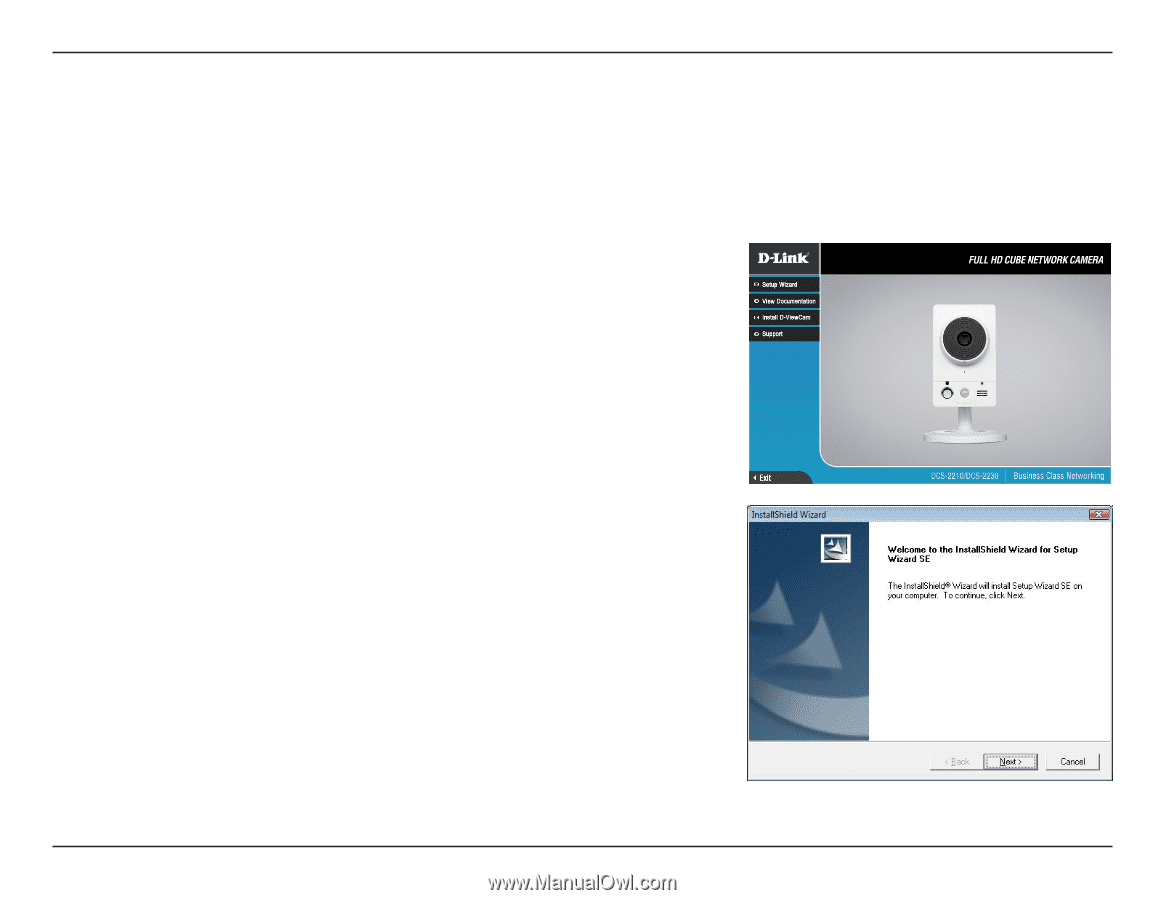
8
D-Link DCS-2210/2230 User Manual
Configuration
Configuration with Wizard
Insert the DCS-2210/DCS-2230 CD into your computer's CD-ROM drive to begin the installation. If the Autorun function on your computer is
disabled, or if the D-Link Launcher fails to start automatically, click
Start > Run
. Type
D:\autorun.exe
, where D: represents the drive letter of your
CD-ROM drive.
Click
Installation Wizard
to begin the installation.
After clicking Setup Wizard, the window on the right will open.
Click
Next
to continue.
Configuration