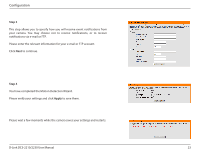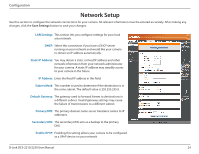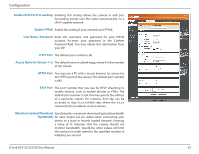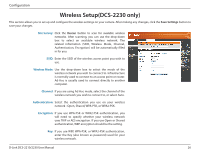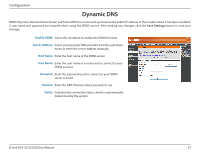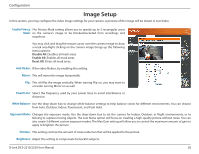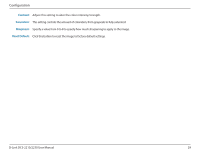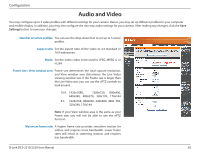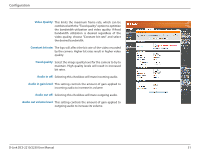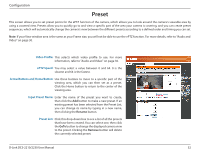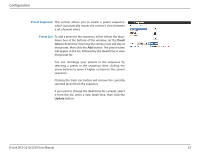D-Link DCS-2230 Product Manual - Page 28
Image Setup - reset
 |
View all D-Link DCS-2230 manuals
Add to My Manuals
Save this manual to your list of manuals |
Page 28 highlights
Configuration Image Setup In this section, you may configure the video image settings for your camera. A preview of the image will be shown in Live Video. Enable Privacy The Privacy Mask setting allows you to specify up to 3 rectangular areas Mask: on the camera's image to be blocked/excluded from recordings and snapshots. You may click and drag the mouse cursor over the camera image to draw a mask area.Right clicking on the camera image brings up the following menu options: Disable All: Disables all mask areas Enable All: Enables all mask areas Reset All: Clears all mask areas. Anti Flicker: If the video flickers, try enabling this setting. Mirror: This will mirror the image horizontally. Flip: This will flip the image vertically. When turning Flip on, you may want to consider turning Mirror on as well. Power Line: Select the frequency used by your power lines to avoid interference or distortion. White Balance: Use the drop-down box to change white balance settings to help balance colors for different environments. You can choose from Auto, Outdoor, Indoor, Fluorescent, and Push Hold. Exposure Mode: Changes the exposure mode. Use the drop-down box to set the camera for Indoor, Outdoor, or Night environments, or to Moving to capture moving objects. The Low Noise option will focus on creating a high-quality picture without noise. You can also create 3 different custom exposure modes. The Max Gain setting will allow you to control the maximum amount of gain to apply to brighten the picture. Denoise: This setting controls the amount of noise reduction that will be applied to the picture. Brightness: Adjust this setting to compensate for backlit subjects. D-Link DCS-2210/2230 User Manual 28