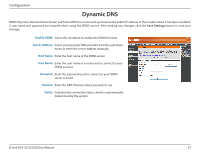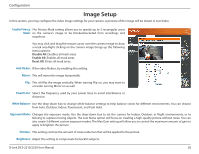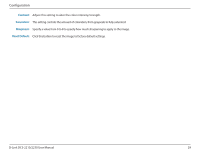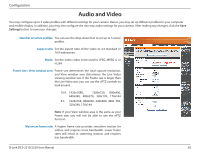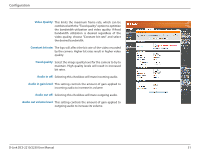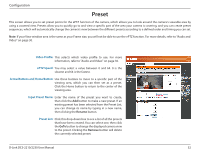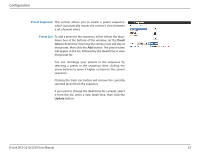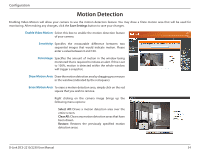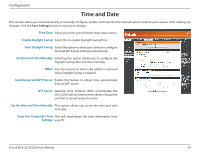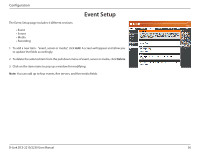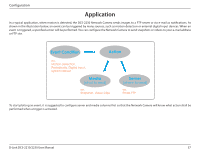D-Link DCS-2230 Product Manual - Page 32
Preset
 |
View all D-Link DCS-2230 manuals
Add to My Manuals
Save this manual to your list of manuals |
Page 32 highlights
Configuration Preset This screen allows you to set preset points for the ePTZ function of the camera, which allows you to look around the camera's viewable area by using a zoomed view. Presets allow you to quickly go to and view a specific part of the area your camera is covering, and you can create preset sequences, which will automatically change the camera's view between the different presets according to a defined order and timing you can set. Note: If your View window area is the same as your Frame size, you will not be able to use the ePTZ function. For more details, refer to "Audio and Video" on page 30. Video Profile: This selects which video profile to use. For more information, refer to "Audio and Video" on page 30. ePTZ Speed: You may select a value between 0 and 64. 0 is the slowest and 64 is the fastest. Arrow Buttons and Home Button: Use these buttons to move to a specific part of the viewing area, which you can then set as a preset. Click the Home button to return to the center of the viewing area. Input Preset Name: Enter the name of the preset you want to create, then click the Add button to make a new preset. If an existing preset has been selected from the Preset List, you can change its name by typing in a new name, then clicking the Rename button. Preset List: Click this drop-down box to see a list of all the presets that have been created. You can select one, then click the GoTo button to change the displayed camera view to the preset. Clicking the Remove button will delete the currently selected preset. D-Link DCS-2210/2230 User Manual 32