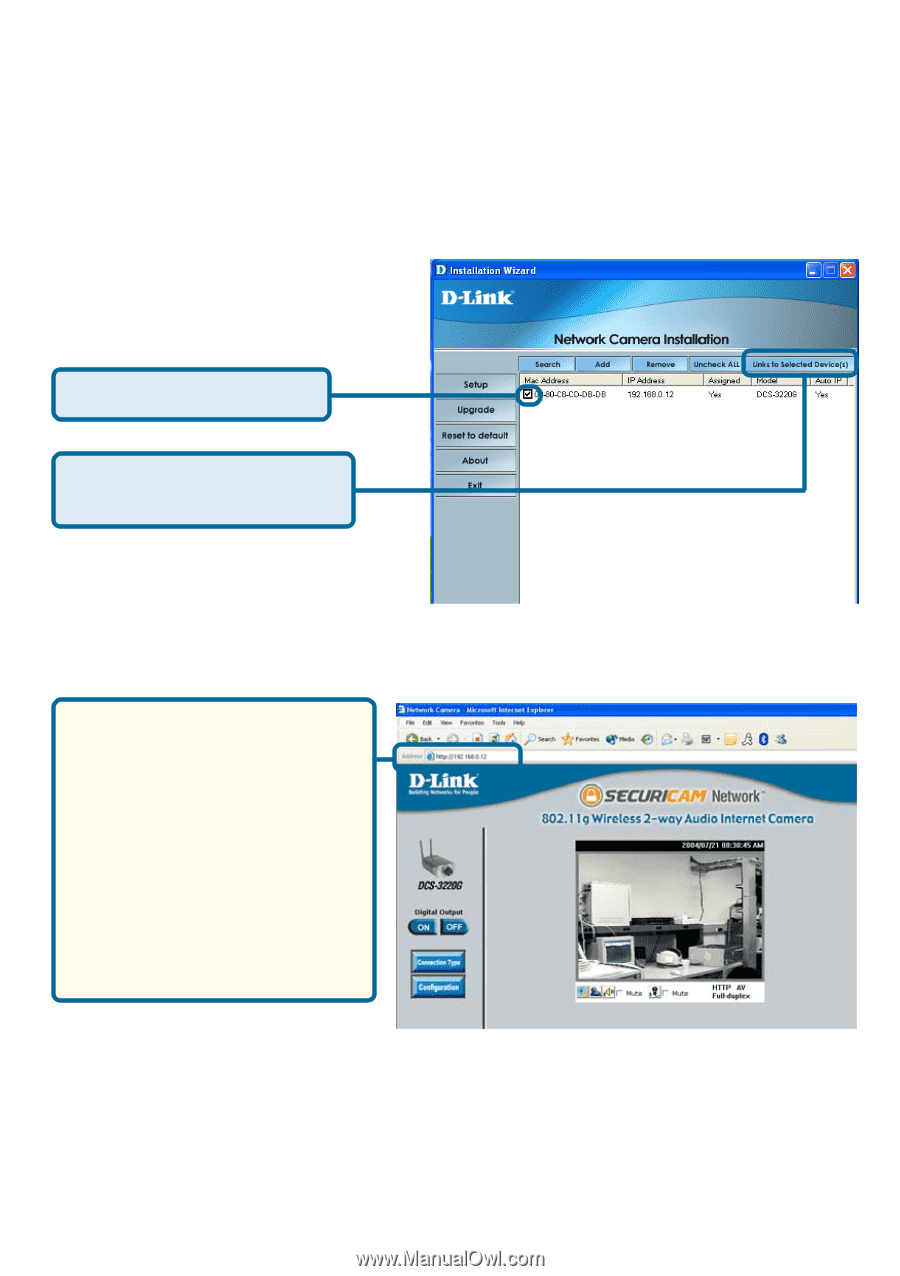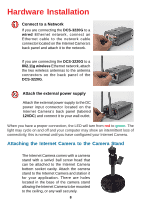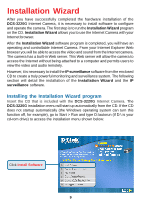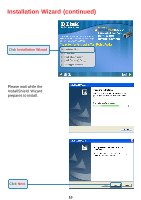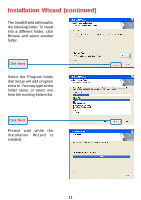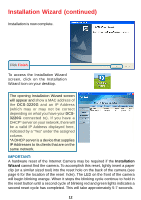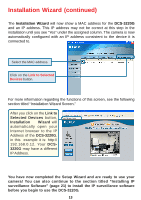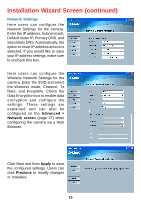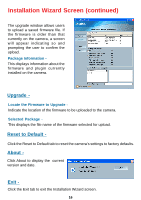D-Link DCS-3220G Product Manual - Page 13
Selected Devices, Installation Wizard, DCS-3220G - d link software
 |
UPC - 790069269523
View all D-Link DCS-3220G manuals
Add to My Manuals
Save this manual to your list of manuals |
Page 13 highlights
Installation Wizard (continued) The Installation Wizard will now show a MAC address for the DCS-3220G and an IP address. This IP address may not be correct at this step in the installation until you see "Yes" under the assigned column. The camera is now automatically configured with an IP address consistent to the device it is connected to. Select the MAC address. Click on the Link to Selected Devices button. For more information regarding the functions of this screen, see the following section titled "Installation Wizard Screen." After you click on the Link to Selected Devices button, Installation Wizard will automatically open your Internet browser to the IP Address of the DCS-3220G, in this example it is: http:// 192.168.0.12. Your DCS3220G may have a different IP Address. You have now completed the Setup Wizard and are ready to use your camera! You can also continue to the section titled "Installing IP surveillance Software" (page 21) to install the IP surveillance software before you begin to use the DCS-3220G. 13