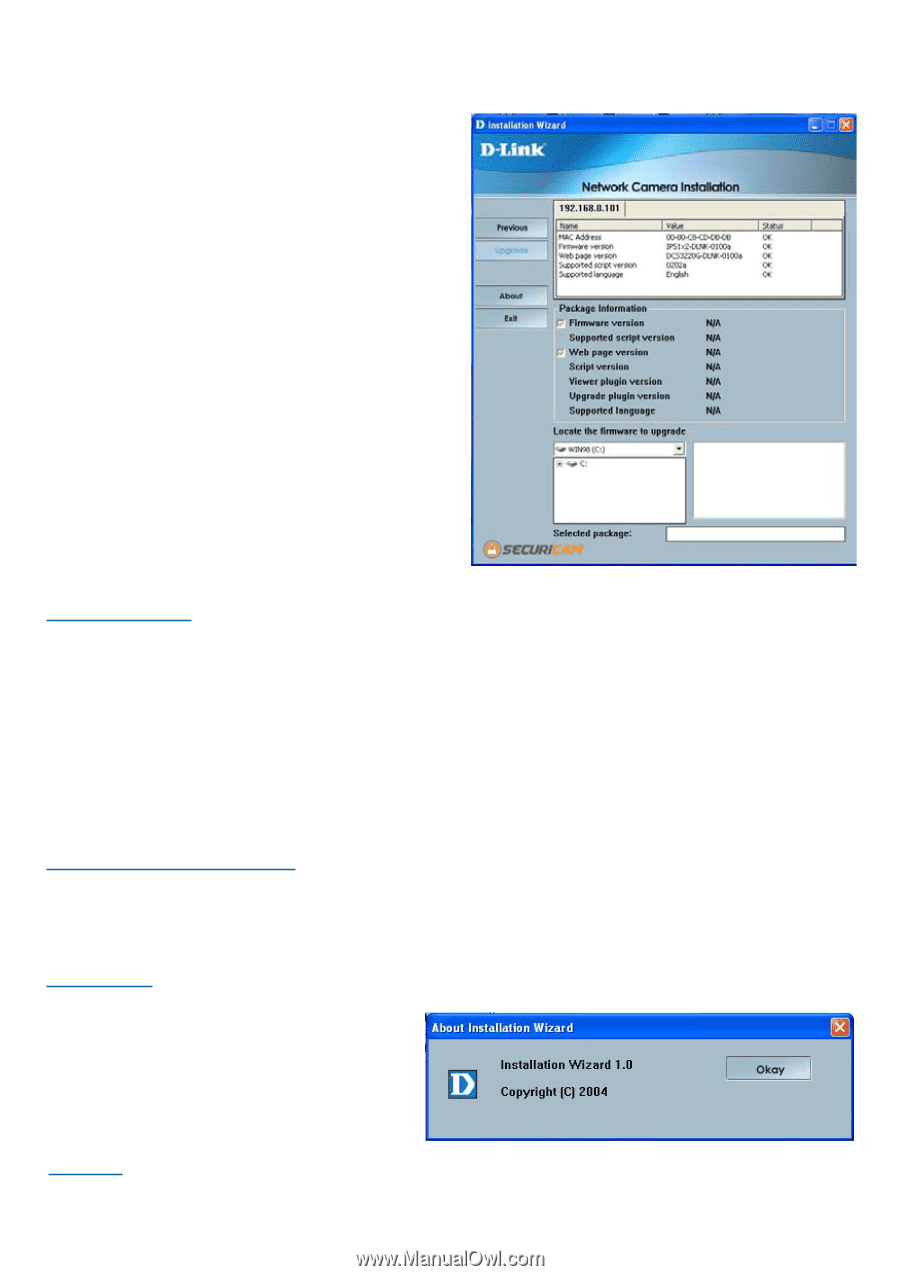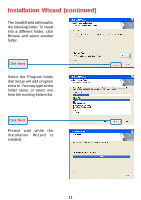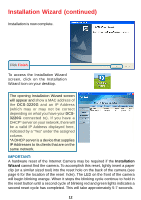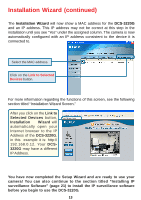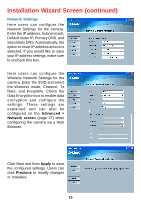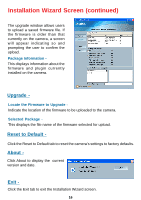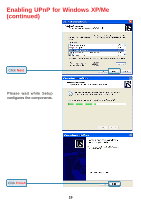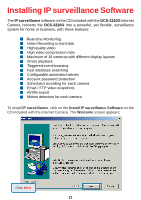D-Link DCS-3220G Product Manual - Page 16
Reset to Default, About, Upgrade, Locate the Firmware to Upgrade, Selected Package
 |
UPC - 790069269523
View all D-Link DCS-3220G manuals
Add to My Manuals
Save this manual to your list of manuals |
Page 16 highlights
Installation Wizard Screen (continued) The upgrade window allows users to upload a saved firmware file. If the firmware is older than that currently on the camera, a screen will appear indicating so and prompting the user to confirm the upload. Package Information This displays information about the firmware and plugin currently installed on the camera. Upgrade - Locate the Firmware to Upgrade Indicate the location of the firmware to be uploaded to the camera. Selected Package This displays the file name of the firmware selected for upload. Reset to Default - Click the Reset to Default tab to reset the camera's settings to factory defaults. About - Click About to display the current version and date. Exit - Click the Exit tab to exit the Installation Wizard screen. 16