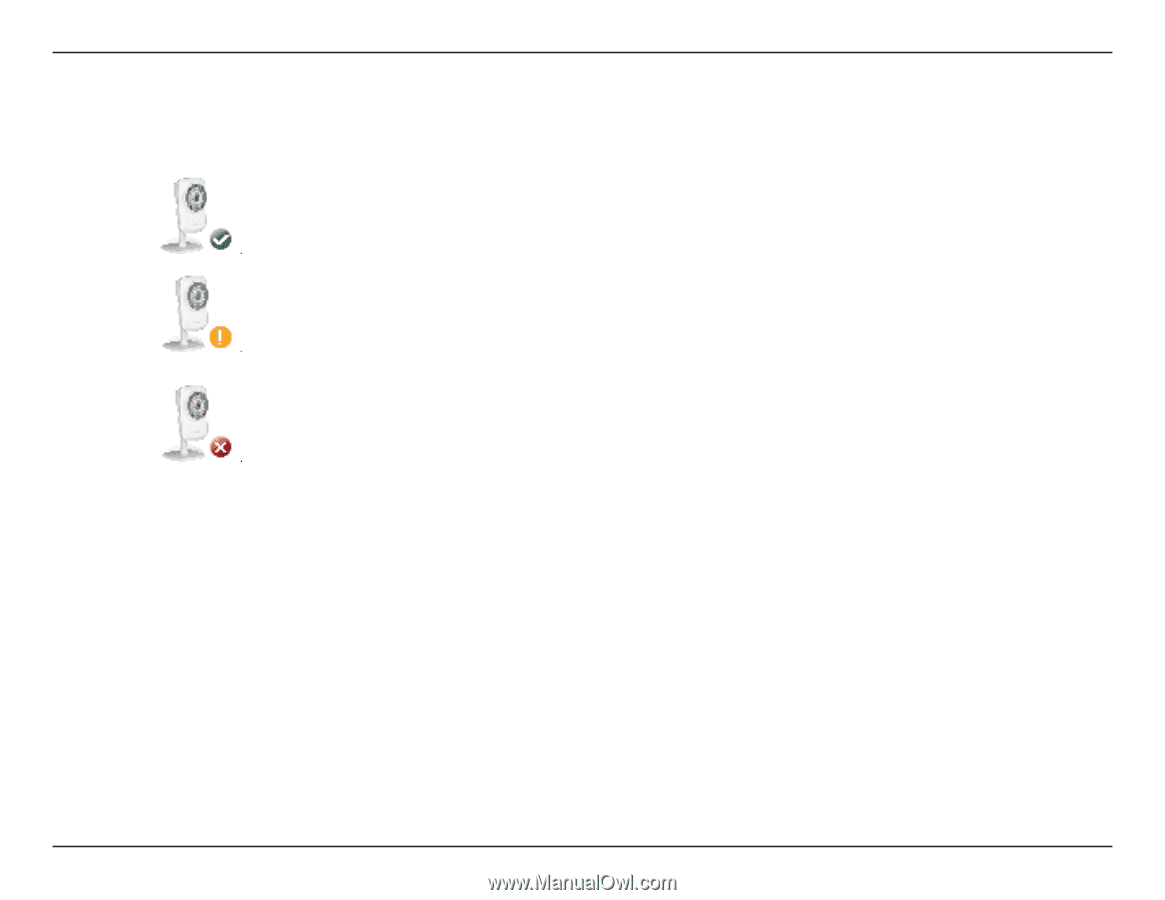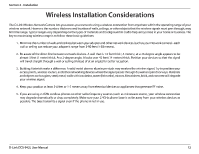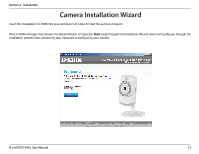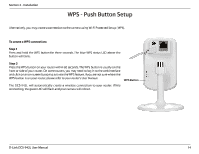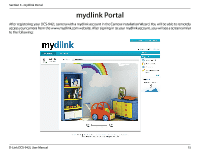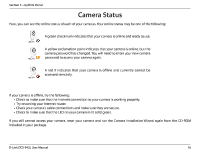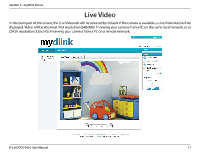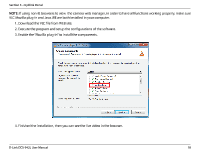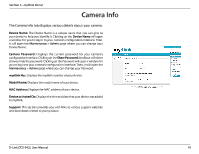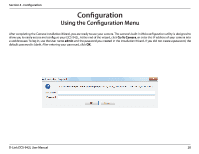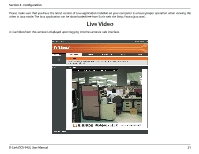D-Link DCS-942L Product Manual - Page 16
D-Link DCS-942L Manual
 |
View all D-Link DCS-942L manuals
Add to My Manuals
Save this manual to your list of manuals |
Page 16 highlights
Section 3 - mydlink Portal Camera Status Here, you can see the online status of each of your cameras. Your online status may be one of the following: A green checkmark indicates that your camera is online and ready to use. A yellow exclamation point indicates that your camera is online, but the camera password has changed. You will need to enter your new camera password to access your camera again. A red X indicates that your camera is offline and currently cannot be accessed remotely. If your camera is offline, try the following: • Check to make sure that the Internet connection to your camera is working properly. • Try restarting your Internet router. • Check your camera's cable connections and make sure they are secure. • Check to make sure that the LED on your camera is lit solid green. If you still cannot access your camera, reset your camera and run the Camera Installation Wizard again from the CD-ROM included in your package. D-Link DCS-942L User Manual 16