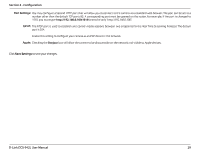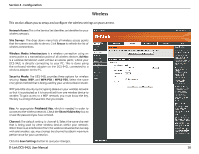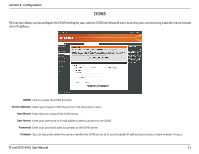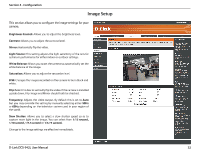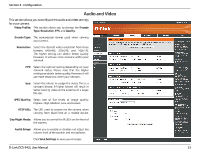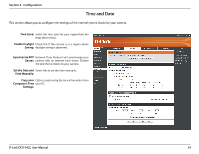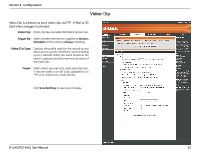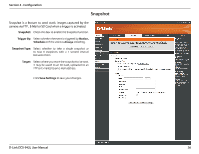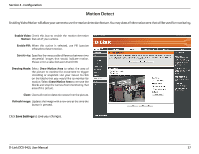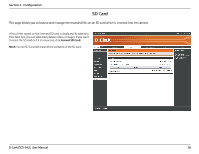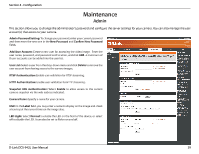D-Link DCS-942L Product Manual - Page 34
D-Link DCS-942L Manual
 |
View all D-Link DCS-942L manuals
Add to My Manuals
Save this manual to your list of manuals |
Page 34 highlights
Section 4 - Configuration Time and Date This section allows you to configure the settings of the internal system clocks for your camera. Time Zone: Select the time zone for your region from the drop-down menu. Enable Daylight Check this if the camera is in a region where Saving: daylight saving is observed. Synchronize NTP Network Time Protocol will synchronize your Server: camera with an Internet time server. Choose the one that is closest to your camera. Set the Date and Select this to set the time manually. Time Manually: Copy your Click to synchronize the time information from Computer's Time your PC. Settings: D-Link DCS-942L User Manual 34
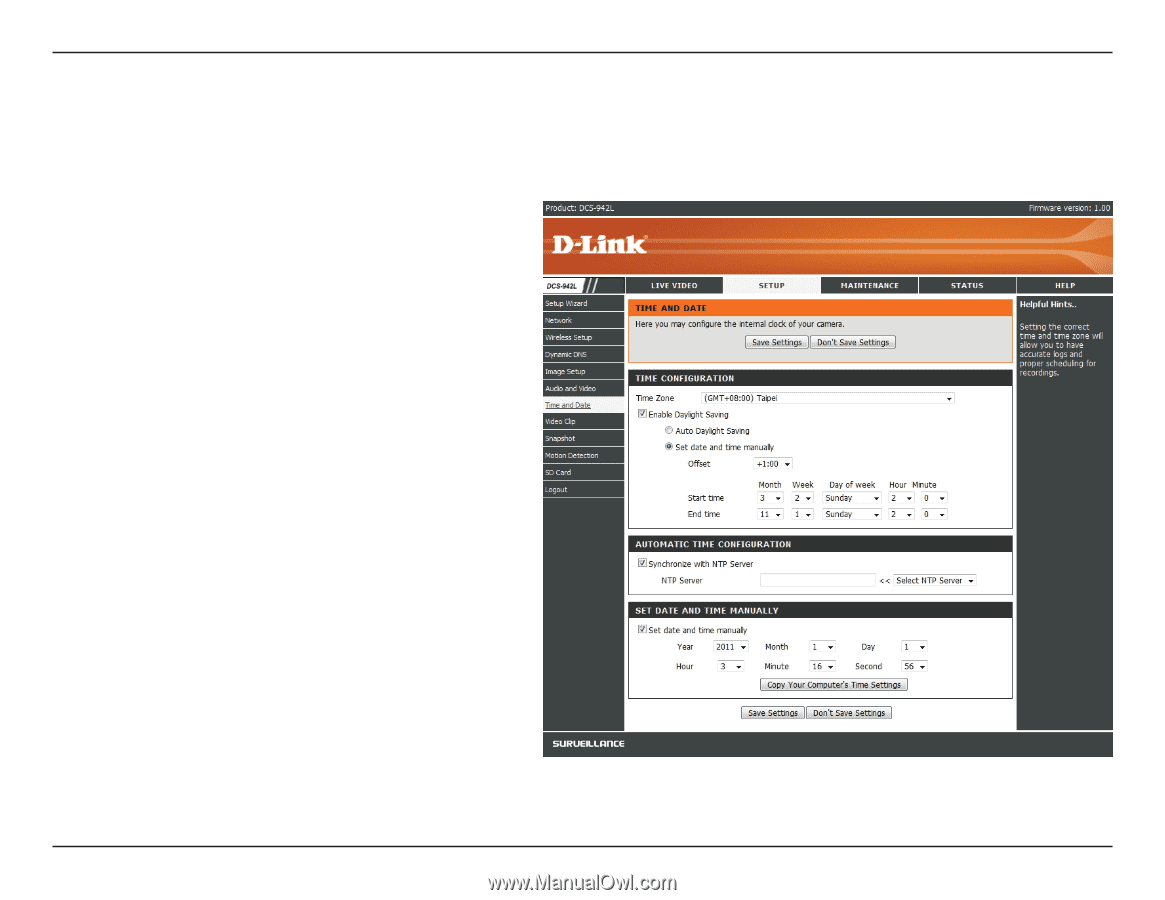
34
D-Link DCS-942L User Manual
Section 4 - Con±guration
Time and Date
Time Zone:
Enable Daylight
Saving:
Synchronize NTP
Server:
Set the Date and
Time Manually:
Copy your
Computer’s Time
Settings:
Select the time zone for your region from the
drop-down menu.
Check this if the camera is in a region where
daylight saving is observed.
Network Time Protocol will synchronize your
camera with an Internet time server. Choose
the one that is closest to your camera.
Select this to set the time manually.
Click to synchronize the time information from
your PC.
This section allows you to conFgure the settings of the internal system clocks for your camera.