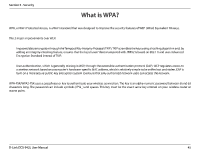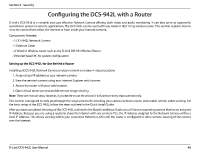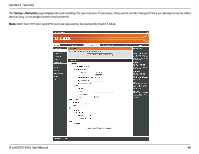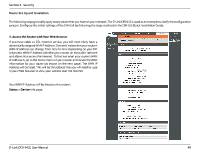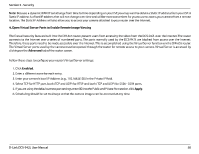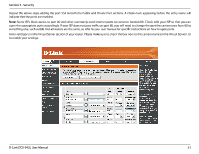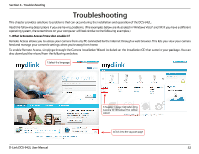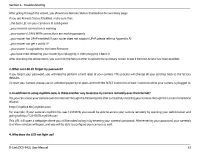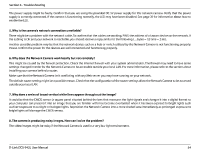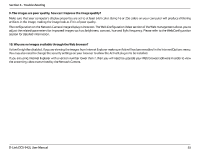D-Link DCS-942L Product Manual - Page 50
D-Link DCS-942L Manual
 |
View all D-Link DCS-942L manuals
Add to My Manuals
Save this manual to your list of manuals |
Page 50 highlights
Section 5 - Security Note: Because a dynamic WAN IP can change from time to time depending on your ISP, you may want to obtain a Static IP address from your ISP. A Static IP address is a fixed IP address that will not change over time and will be more convenient for you to use to access your camera from a remote location. The Static IP Address will also allow you to access your camera attached to your router over the Internet. 4. Open Virtual Server Ports to Enable Remote Image Viewing The firewall security features built into the DIR-655 router prevent users from accessing the video from the DCS-942L over the Internet. The router connects to the Internet over a series of numbered ports. The ports normally used by the DCS-942L are blocked from access over the Internet. Therefore, these ports need to be made accessible over the Internet. This is accomplished using the Virtual Server function on the DIR-655 router. The Virtual Server ports used by the camera must be opened through the router for remote access to your camera. Virtual Server is accessed by clicking on the Advanced tab of the router screen. Follow these steps to configure your router's Virtual Server settings: 1. Click Enabled. 2. Enter a different name for each entry. 3. Enter your camera's local IP Address (e.g., 192.168.0.120) in the Private IP field. 4. Select TCP for HTTP port, both (TCP and UDP) for RTSP and both (TCP and UDP) for 5556 - 5559 ports. 5. If you are using the default camera port settings, enter 80 into the Public and Private Port section, click Apply. 6. Scheduling should be set to Always so that the camera images can be accessed at any time. D-Link DCS-942L User Manual 50