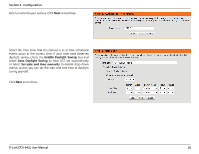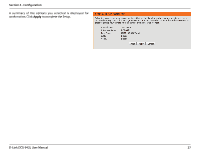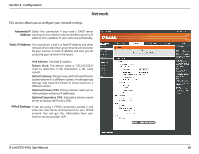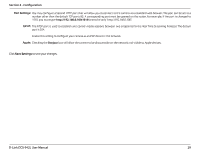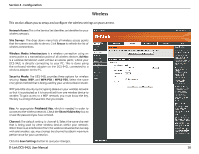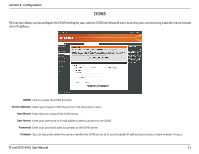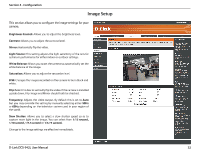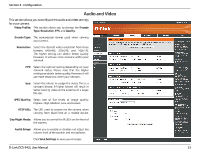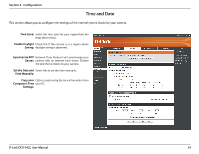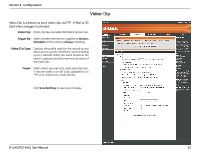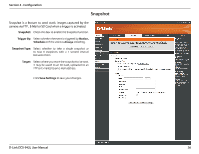D-Link DCS-942L Product Manual - Page 31
D-Link DCS-942L Manual
 |
View all D-Link DCS-942L manuals
Add to My Manuals
Save this manual to your list of manuals |
Page 31 highlights
Section 4 - Configuration DDNS This section allows you to configure the DDNS setting for your camera. DDNS will allow all users to access your camera using a domain name instead of an IP address. DDNS: Click to enable the DDNS function. Server Address: Select your Dynamic DNS Server from the drop-down menu. Host Name: Enter the host name of the DDNS server. User Name: Enter your username or e-mail address used to connect to the DDNS. Password: Enter your password used to connect to the DDNS server. Timeout: You can setup how often the camera notifies the DDNS server of its current global IP address by entering a whole number in hours. D-Link DCS-942L User Manual 31
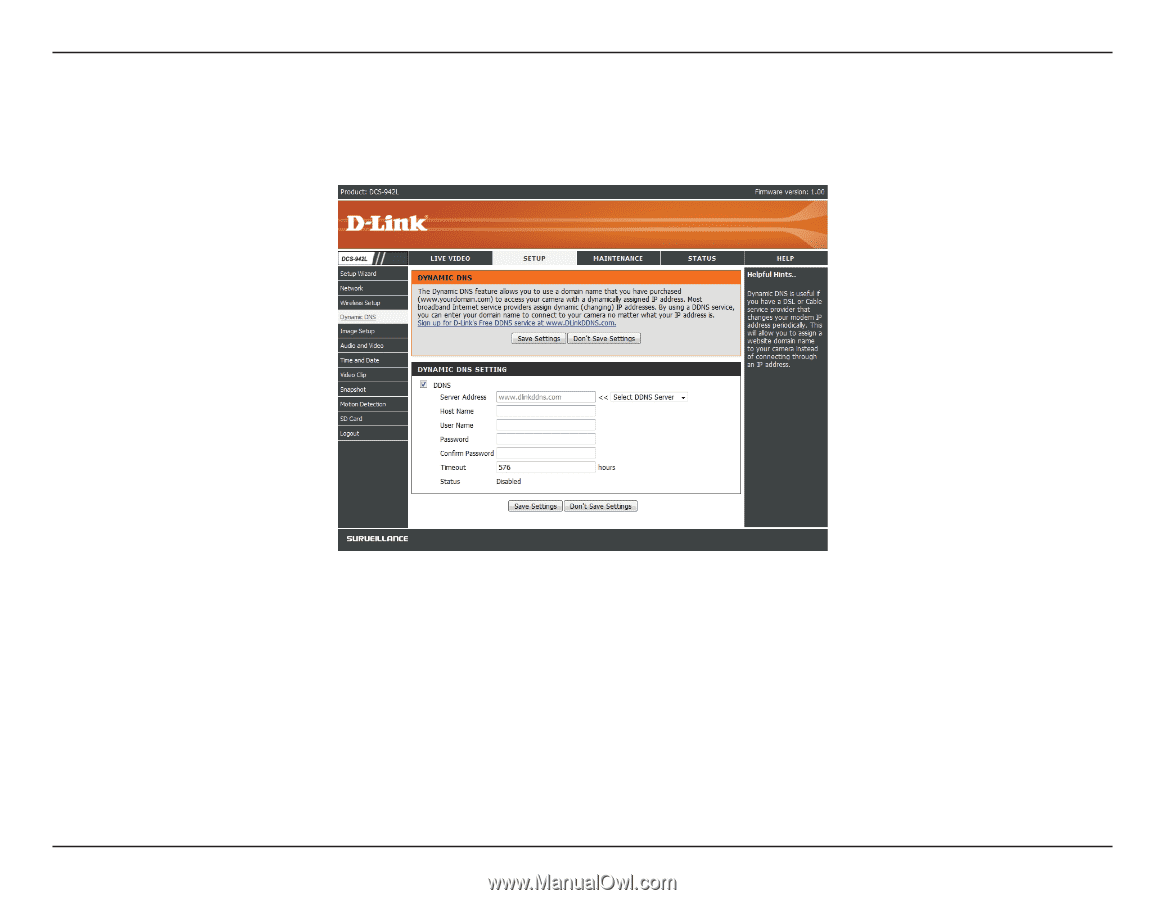
31
D-Link DCS-942L User Manual
Section 4 - Con±guration
Click to enable the DDNS function.
Select your Dynamic DNS Server from the drop-down menu.
Enter the host name of the DDNS server.
Enter your username or e-mail address used to connect to the DDNS.
Enter your password used to connect to the DDNS server.
You can setup how often the camera notiFes the DDNS server of its current global IP address by entering a whole number in hours.
DDNS:
Server Address:
Host Name:
User Name:
Password:
Timeout:
DDNS
This section allows you to conFgure the DDNS setting for your camera. DDNS will allow all users to access your camera using a domain name instead
of an IP address.