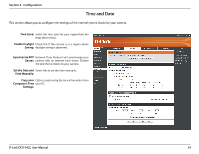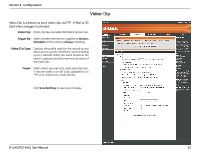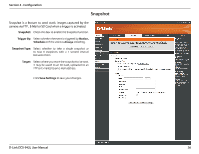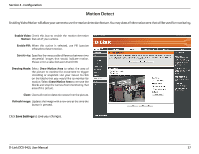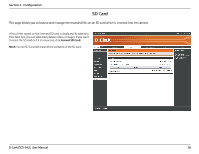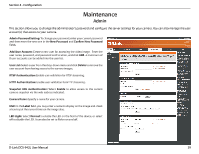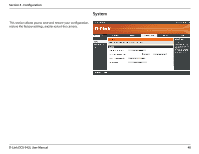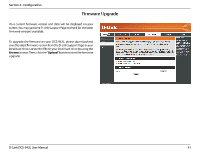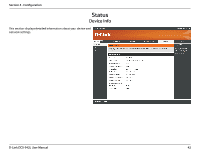D-Link DCS-942L Product Manual - Page 39
D-Link DCS-942L Manual
 |
View all D-Link DCS-942L manuals
Add to My Manuals
Save this manual to your list of manuals |
Page 39 highlights
Section 4 - Configuration Maintenance Admin This section allows you to change the administrator's password and configure the server settings for your camera. You can also manage the user account(s) that access to your camera. Admin Password Setting: To change your password, enter your current password and then enter the new one in the New Password and Confirm New Password fields. Add User Account: Create a new user for accessing the video image. Enter the user name, password, and password confirmation, and click Add. A maximum of 8 user accounts can be added into the user list. User List: Select a user from the drop-down menu and click Delete to remove the user account from having access to the camera images. RTSP Authentication: Enable user validation for RTSP streaming. HTTP Authentication: Enable user validation for HTTP streaming. Snapshot URL Authentication: Select Enable to allow access to the current camera snapshot via the web address indicated. Camera Name: Specify a name for your camera. OSD: In the Label field, you may enter a name to display on the image and check a box to put the current time on the image also. LED Light: Select Normal to enable the LED on the front of the device, or select off to disable the LED. It can also be set to flicker on and off. D-Link DCS-942L User Manual 39