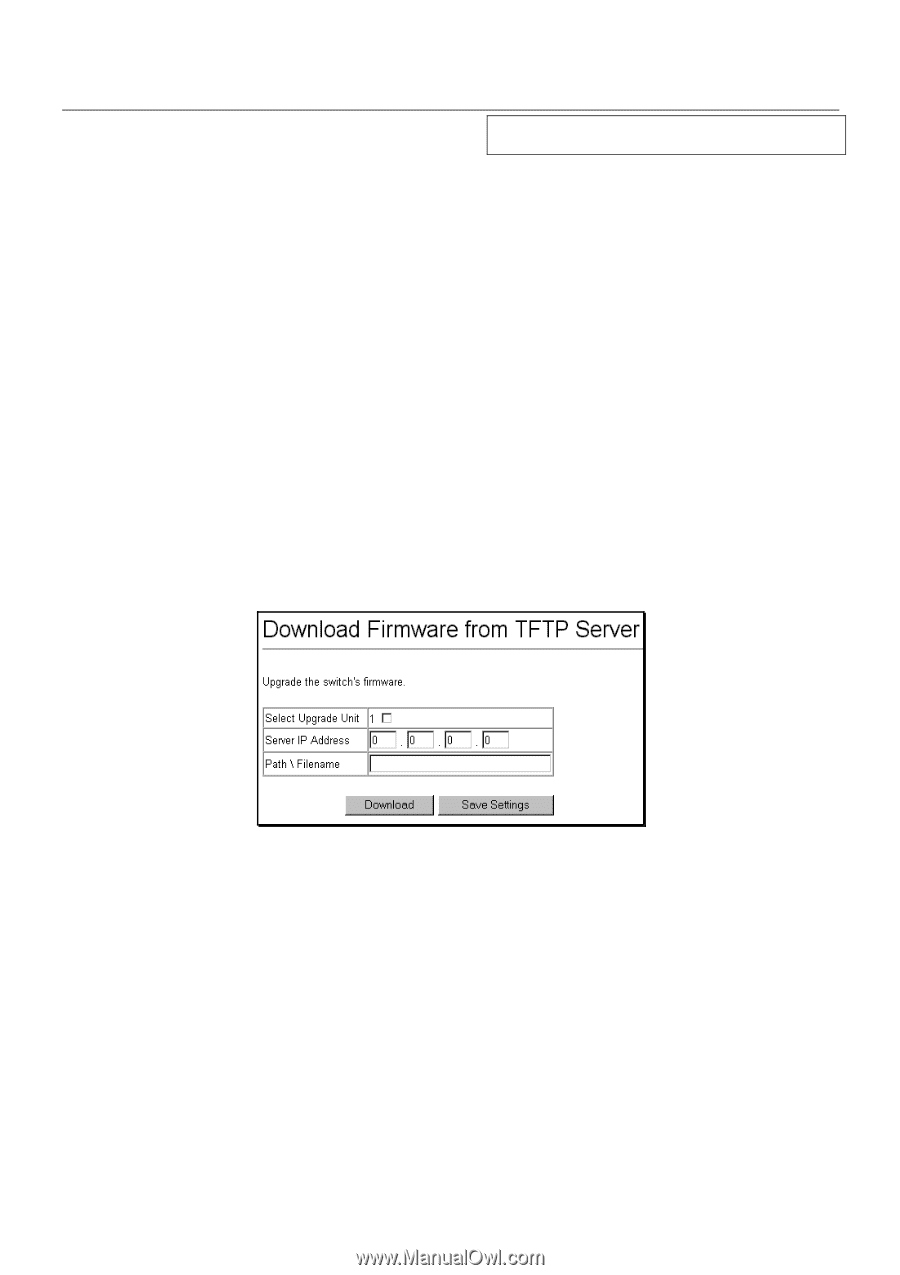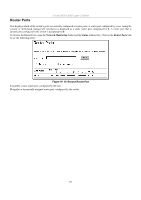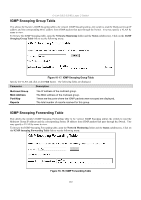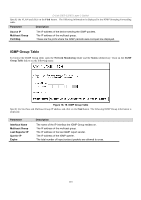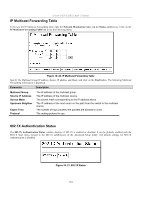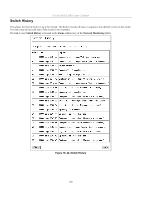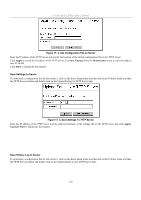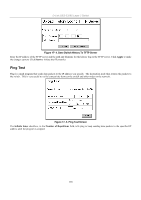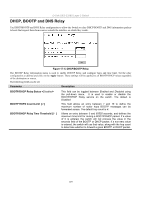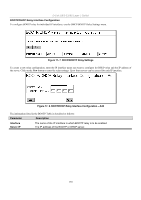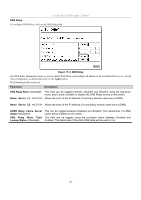D-Link DES-3326SRM Product Manual - Page 136
Switch Utilities, Download Firmware, Download Configuration File, Save Settings to TFTP Server
 |
UPC - 790069255304
View all D-Link DES-3326SRM manuals
Add to My Manuals
Save this manual to your list of manuals |
Page 136 highlights
D-Link DES-3326S Layer 3 Switch Chapter 17 Switch Utilities Download Firmware Download Configuration File Save Settings to TFTP Server Save Switch History to TFTP Server Ping Test BOOTP/DHCP Relay BOOTP/DHCP Relay Interface Configuration DNS Relay DNS Relay Interface Configuration TFTP Services Trivial File Transfer Protocol (TFTP) services allow the switch firmware to be upgraded by transferring a new firmware file from a TFTP server to the switch. A configuration file can also be loaded into the switch from a TFTP server, switch settings can be saved to the TFTP server, and a history log can be uploaded from the switch to the TFTP server. Download Firmware To update the switch's firmware, click on the Basic Setup folder and then the switch Utilities folder and then the TFTP Services folder and finally click on the Download Firmware from TFTP Server link: Figure 17- 1. Download Firmware from Server Select which switch of a switch stack you want to update the firmware on. This allows the selection of a particular switch from a switch stack if you have installed the optional stacking module and have properly interconnected the switches. Enter the IP address of the TFTP server in the Server IP Address field. The TFTP server must be on the same IP subnet as the switch. Enter the path and the filename to the firmware file on the TFTP server. Note that in the above example, the firmware file is in the root directory of the D drive of the TFTP server. The TFTP server must be running TFTP server software to perform the file transfer. TFTP server software is a part of many network management software packages - such as NetSight, or can be obtained as a separate program. Click Download to record the IP address of the TFTP server. Use the Save Settings to enter the address into NV-RAM. Click Start to initiate the file transfer. Download Configuration File To download a configuration file for the switch's, click on the Basic Setup folder and then the switch Utilities folder and then the TFTP Services folder and finally click on the Download Configuration from TFTP Server link: 126