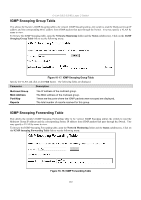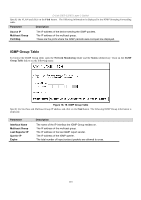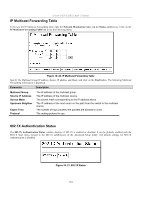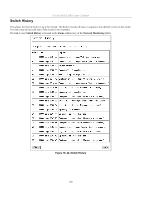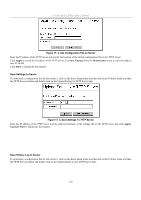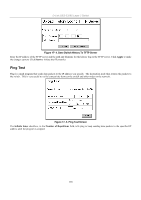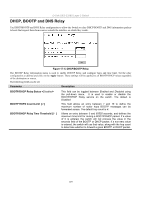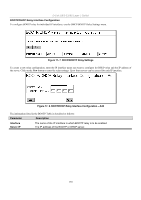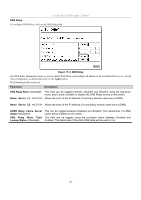D-Link DES-3326SRM Product Manual - Page 137
Save Settings to Server, Save History Log to Server, Apply, Save Changes, Maintenance, Start
 |
UPC - 790069255304
View all D-Link DES-3326SRM manuals
Add to My Manuals
Save this manual to your list of manuals |
Page 137 highlights
D-Link DES-3326S Layer 3 Switch Figure 17- 2. Use Configuration File on Server Enter the IP address of the TFTP server and specify the location of the switch configuration file on the TFTP server. Click Apply to record the IP address of the TFTP server. Use Save Changes from the Maintenance menu to enter the address into NV-RAM Click Start to initiate the file transfer. Save Settings to Server To download a configuration file for the switch's, click on the Basic Setup folder and then the switch Utilities folder and then the TFTP Services folder and finally click on the Upload Settings to TFTP Server link: Figure 17- 3. Save Settings To TFTP Server Enter the IP address of the TFTP server and the path and filename of the settings file on the TFTP server and click Apply. Highlight Start to initiate the file transfer. Save History Log to Server To download a configuration file for the switch's, click on the Basic Setup folder and then the switch Utilities folder and then the TFTP Services folder and finally click on the Upload history Log to TFTP Server link: 127