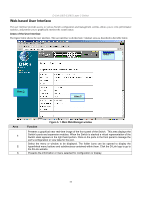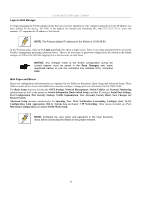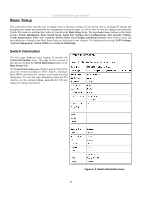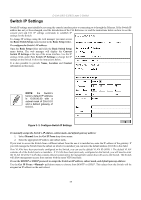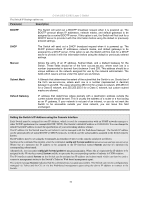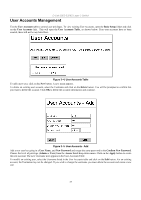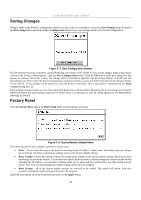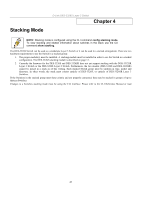D-Link DES-3326SRM Product Manual - Page 47
User Accounts Management, User Accounts, Basic Setup, User Accounts Table, Delete, User Name
 |
UPC - 790069255304
View all D-Link DES-3326SRM manuals
Add to My Manuals
Save this manual to your list of manuals |
Page 47 highlights
D-Link DES-3326S Layer 3 Switch User Accounts Management Use the User Accounts table to control user privileges. To view existing User Accounts, open the Basic Setup folder and click on the User Accounts link. This will open the User Accounts Table, as shown below. If no user accounts have et been created, there will not be any listed here. Figure 3- 4. User Accounts Table To add a new user, click on the New button. A new menu appears. To delete an existing user account, select the Username and click on the Delete button. You will be prompted to confirm that you want to delete the account. Click OK to delete the account information and continue. Figure 3- 5. User Accounts - Add Add a new user by typing in a User Name, and New Password and retype the same password in the Confirm New Password. Choose the level of privilege (Admin or User) from the Access Level drop-down menu. Click on the Apply button to create the new account. The new Username now appears in the User Accounts Table To modify an existing user, select the Username listed in the User Accounts table and click on the Edit button. For an existing account, the Username may not be changed. If you wish to change the username you must delete the account and create a new one. 37