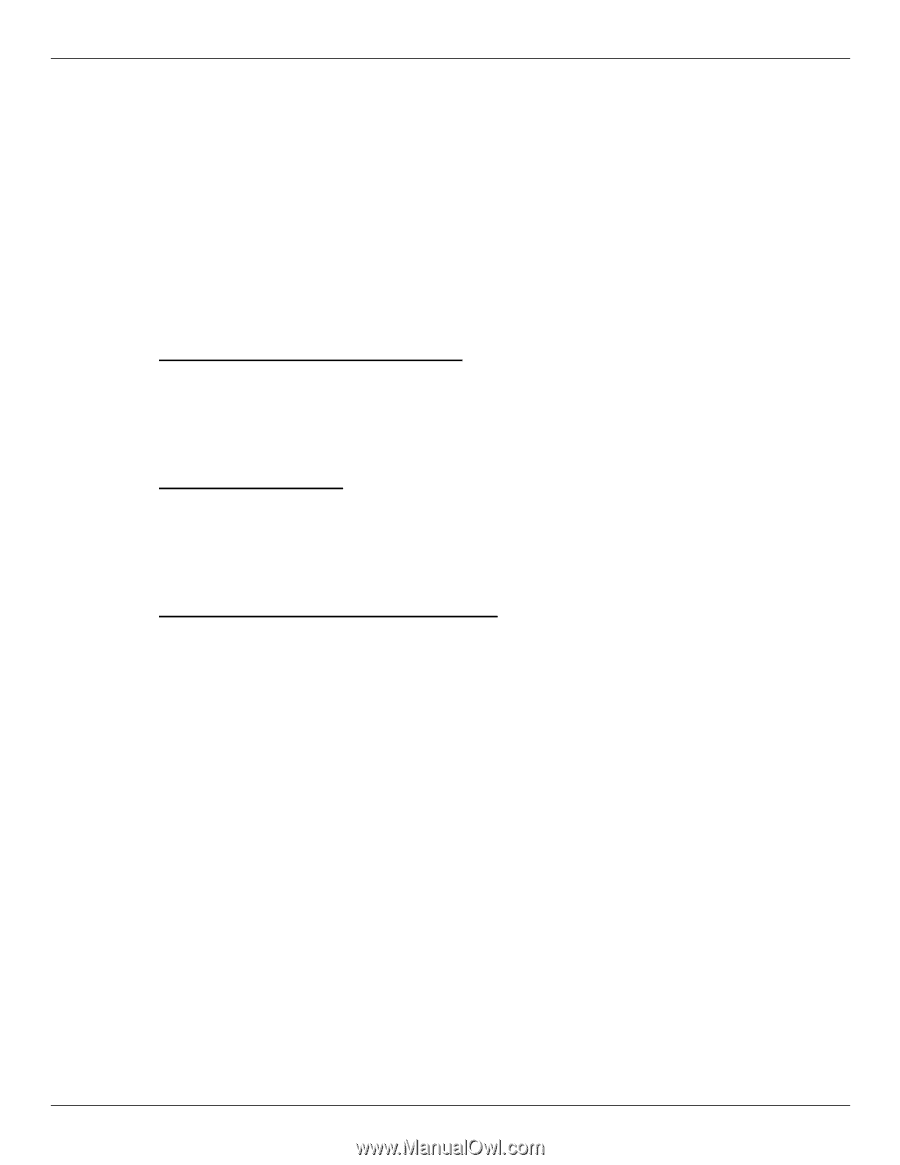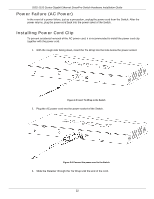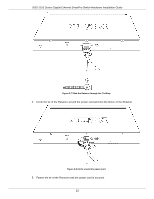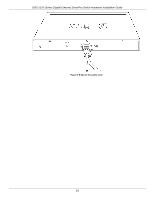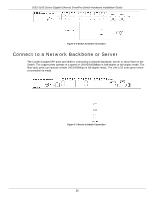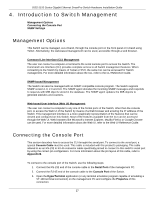D-Link DGS-1510-28P User Manual - Page 27
Introduction to Switch Management, Management Options, Connecting the Console Port
 |
View all D-Link DGS-1510-28P manuals
Add to My Manuals
Save this manual to your list of manuals |
Page 27 highlights
DGS-1510 Series Gigabit Ethernet SmartPro Switch Hardware Installation Guide 4. Introduction to Switch Management Management Options Connecting the Console Port SNMP Settings Management Options This Switch can be managed, out-of-band, through the console port on the front panel or in-band using Telnet. Alternatively, the web-based management can be used, accessible through a web browser. Command Line Interface (CLI) Management The user can connect a computer or terminal to the serial console port to access the Switch. The Command Line Interface (CLI) provides complete access to all Switch management features. When connecting to the Switch by means of Telnet or SSH, the same CLI can be accessed for Switch management. For more detailed information about the CLI, refer to the CLI Reference Guide. SNMP-based Management The Switch can also be managed with an SNMP-compatible console program. The Switch supports SNMP version 1.0, 2.0 and 3.0. The SNMP agent decodes the incoming SNMP messages and responds to requests with MIB objects stored in the database. The SNMP agent updates the MIB objects to generate statistics and counters. Web-based User Interface (Web UI) Management The user can connect a computer to any one of the frontal ports of the Switch, other than the console port, to access the Web UI of the Switch by means of a Web browser and entering the IP address of the Switch. This management interface is a more graphically representation of the features that can be viewed and configured on this Switch. Most of the features available from the CLI can be accessed through the Web UI. Web browsers like Microsoft's Internet Explorer, Mozilla Firefox or Google Chrome can be used. For more detailed information about the Web UI, refer to the Web UI Reference Guide. Connecting the Console Port This section describes how to access the CLI throught the serial port. To connect to the serial port, a special Console Cable must be used. This cable is included with this product's packaging. The cable refered to as an RS-232 to RJ-45 connector cable specifically pinned to connect to this switch's serial port by using the correct pin configuration. For more information about the pin layout of this cable, refer to Appendix B. To connect to the console port of the Switch, use the following steps: 1. Connect the RS-232 end of the console cable to the Serial Port of the management PC. 2. Connect the RJ-45 end of the console cable to the Console Port of the Switch. 3. Open the HyperTerminal application (or any terminal emulation program capable of emulating a VT-100 terminal connection) on the management PC and configure the Properies of this connection. 27