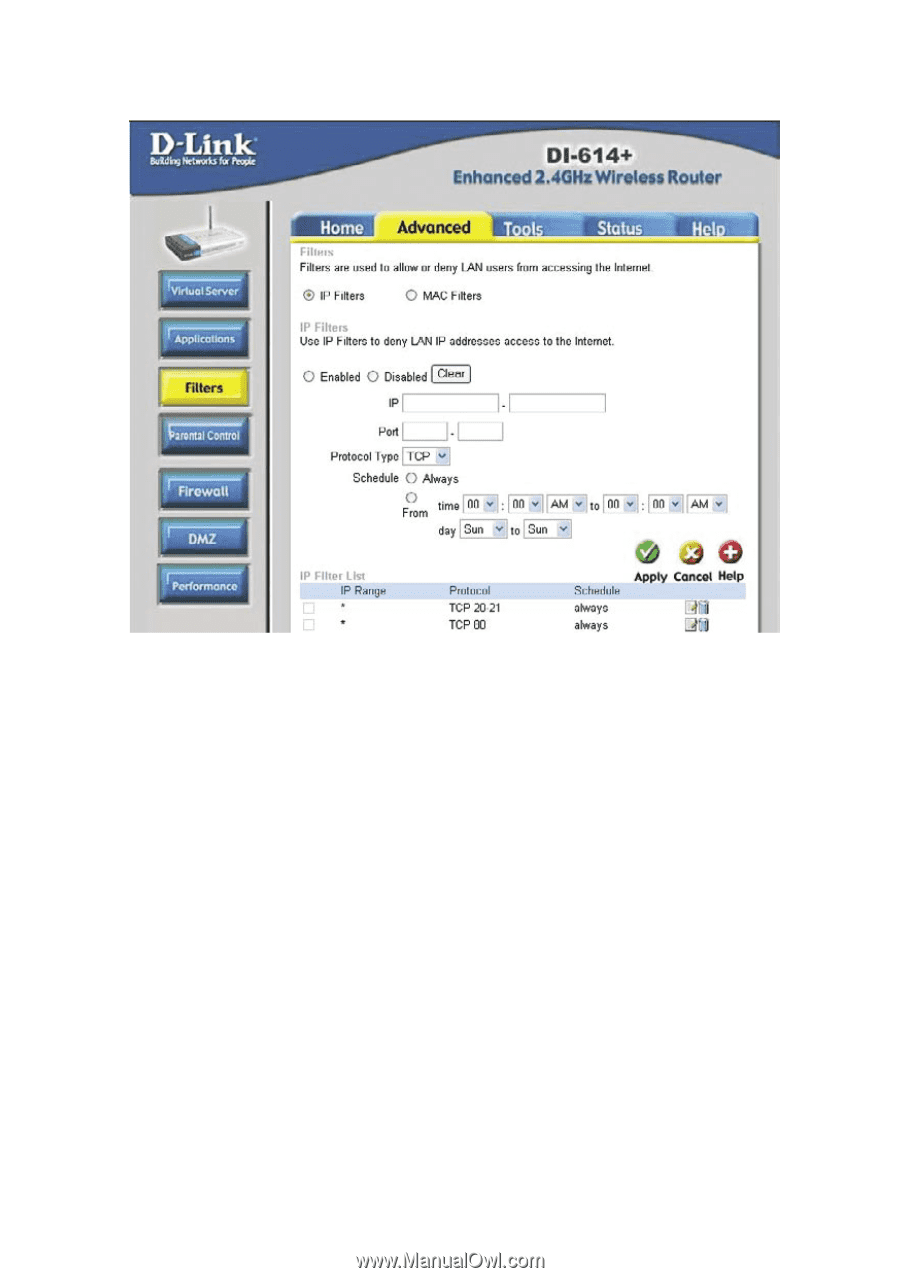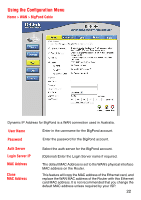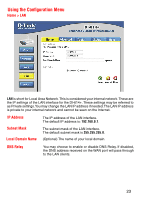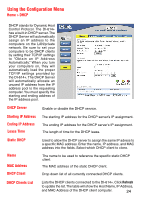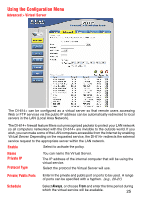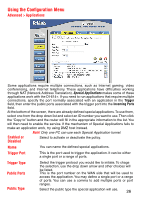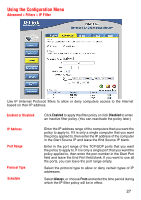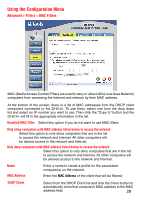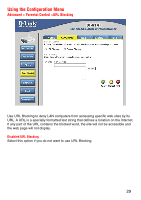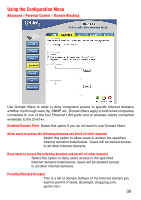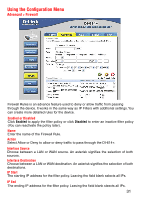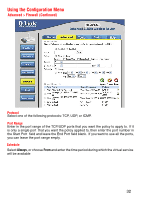D-Link DI-614 Product Manual - Page 27
Advanced > Filters > IP Filter
 |
View all D-Link DI-614 manuals
Add to My Manuals
Save this manual to your list of manuals |
Page 27 highlights
Using the Configuration Menu Advanced > Filters > IP Filter Use IP (Internet Protocol) filters to allow or deny computers access to the Internet based on their IP address. Enabled or Disabled Click Enabled to apply the filter policy or click Disabled to enter an inactive filter policy. (You can reactivate the policy later.) IP Address Port Range Protocol Type Schedule Enter the IP address range of the computers that you want the policy to apply to. If it is only a single computer that you want the policy applied to, then enter the IP address of the computer in the Start Source IP and leave the End Source IP blank. Enter in the port range of the TCP/UDP ports that you want the policy to apply to. If it is only a single port that you want the policy applied to, then enter the port number in the Start Port field and leave the End Port field blank. If you want to use all the ports, you can leave the port range empty. Select the protocol type to allow or deny certain types of IP addresses. Select Always, or choose From and enter the time period during which the IP filter policy will be in effect. 27