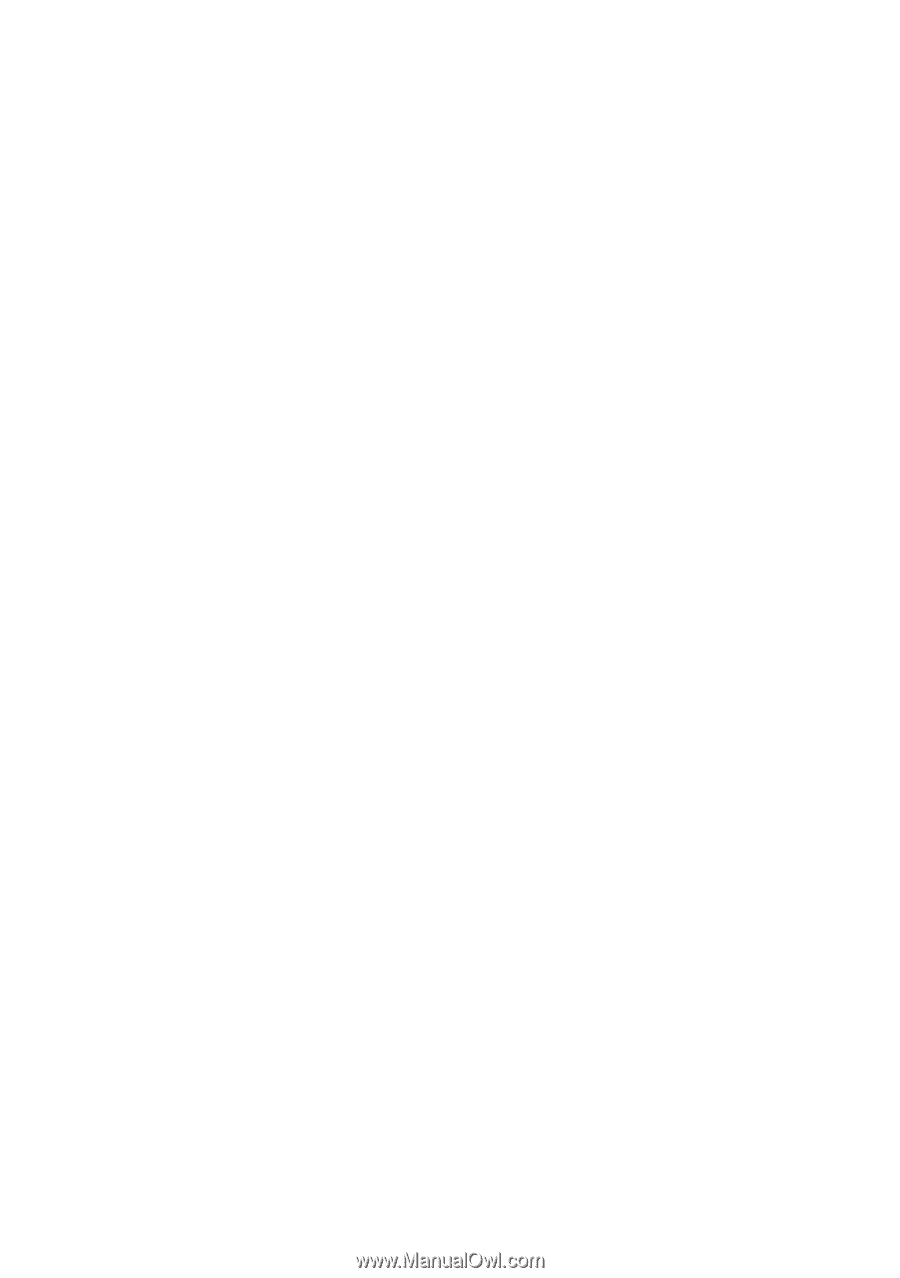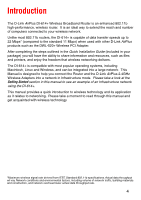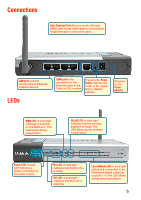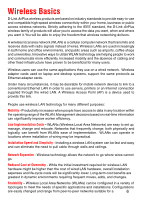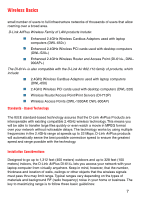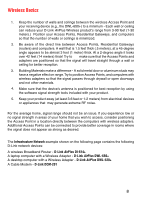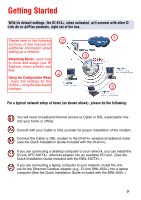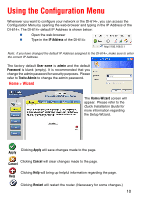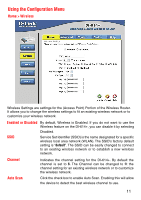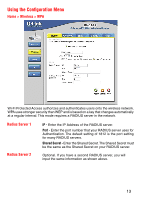D-Link DI-614 Product Manual - Page 8
Infrastructure Network, D-Link, Plus DI-614, Plus DWL-650, Plus DWL-520, D-Link DCM-201 - + software
 |
View all D-Link DI-614 manuals
Add to My Manuals
Save this manual to your list of manuals |
Page 8 highlights
Wireless Basics 1. Keep the number of walls and ceilings between the wireless Access Point and your receiving device (e.g., the DWL-650+) to a minimum - Each wall or ceiling can reduce your D-Link AirPlus Wireless product's range from 3-90 feet (1-30 meters.) Position your Access Points, Residential Gateways, and computers so that the number of walls or ceilings is minimized. 2. Be aware of the direct line between Access Points, Residential Gateways (routers) and computers. A wall that is 1.5 feet thick (.5 meters), at a 45-degree angle appears to be almost 3 feet (1 meter) thick. At a 2-degree angle it looks over 42 feet (14 meters) thick! Try to make sure that the Access Points and adapters are positioned so that the signal will travel straight through a wall or ceiling for better reception. 3. Building Materials make a difference - A solid metal door or aluminum studs may have a negative effect on range.Try to position Access Points, and computers with wireless adapters so that the signal passes through drywall or open doorways and not other materials. 4. Make sure that the device's antenna is positioned for best reception by using the software signal strength tools included with your product. 5. Keep your product away (at least 3-6 feet or 1-2 meters) from electrical devices or appliances that may generate extreme RF noise. For the average home, signal range should not be an issue. If you experience low or no signal strength in areas of your home that you wish to access, consider positioning the Access Point in a location directly between the computers with wireless adapters. Additional Access Points can be connected to provide better coverage in rooms where the signal does not appear as strong as desired. The Infrastructure Network example shown on the following page contains the following D-Link network devices: A wireless Broadband Router - D-Link AirPlus DI-614+ A laptop computer with a Wireless Adapter - D-Link AirPlus DWL-650+ A desktop computer with a Wireless Adapter - D-Link AirPlus DWL-520+ A Cable Modem - D-Link DCM-201 8